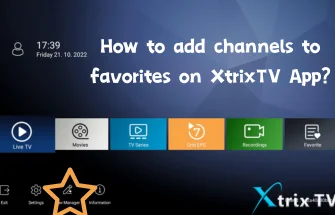In recent times, IPTV (Internet Protocol Television) has gained popularity among people looking for top-notch entertainment. With an IPTV subscription, users can access numerous global TV channels and a vast on-demand content library, all in high-definition and smooth viewing. Unfortunately, certain Internet Service Providers (ISPs) might hinder IPTV access, limiting users’ use of this service
If you’re facing IPTV challenges and suspect ISP blocking, this guide helps you determine if blocking is happening. By learning how to identify ISP interference, you can take steps to address the issue and enjoy uninterrupted access to your favorite IPTV content.
Table of Contents
What is ISP?
An ISP, or Internet Service Provider, offers Internet access to users, including individuals and businesses. They provide various types of connections like broadband, DSL, cable, and fiber-optic. ISPs manage the necessary network infrastructure, routers, and data centers.
ISPs enable users to connect to the internet, access online services, and allocate unique IP addresses to devices. They may also offer additional services such as email, web hosting, VPNs, and cloud storage.
Users subscribe to ISPs for internet access, paying monthly based on plans. ISPs follow regulations for fairness, privacy, and compliance.
In short, ISPs provide internet connectivity, allowing users to access online resources, communication tools, and digital services worldwide.
Why has my IPTV stopped working?
| Possible Reasons | Explanation |
| Internet Connection | Check your internet connection to ensure it is stable and functioning properly. A weak or intermittent connection can cause disruptions in IPTV streaming. |
| IPTV Service Provider | Technical issues or maintenance problems with your IPTV service provider could be the cause. Contact them to inquire about any known issues or troubleshooting steps. |
| Device Compatibility | Verify that your device is compatible with the IPTV service you are using. Some services may have specific requirements or limitations regarding the devices they support. |
| Subscription Expiry | Ensure that your subscription is active and not expired if you are using a subscription-based IPTV service. Renewing it may be necessary to continue accessing the service. |
| Firewall or Router Settings | Check your firewall or router settings to see if they are blocking the necessary ports or protocols required for IPTV streaming. Adjusting these settings may help resolve connectivity issues. |
| ISP Blocking | Your Internet Service Provider (ISP) may be blocking or throttling IPTV traffic. ISPs sometimes impose restrictions on certain types of content, including IPTV. Using a VPN or other methods to bypass these restrictions may be necessary. |
| App or Software Issues | If you are using an IPTV app or software, make sure it is up to date. Outdated or incompatible versions may cause functionality problems. |
| Hardware or Network Device | Check your IPTV hardware, such as set-top boxes, streaming devices, or routers, for any hardware failures or network connectivity issues. |
Note: In addition, it’s important to consider that the interruption of your IPTV service could be due to your internet provider blocking it. Internet providers have the ability to restrict certain services or even terminate your account if you violate their terms of service, which may explicitly prohibit the use of IPTV.
List of ISPs Blocking IPTV
Below is a list of well-known Internet Service providers that block the various IPTV services:
- Rogers NB & NL ON
- BT Internet
- SHAW Web
- Telus Internet
- GLO FOBER
- The majority of UK ISPs
- GVTC Texas
- Cik Telecom – PQ & ON
- Bravo Telecom
- Execulink
- Infinitum
- Virgin Media
- AT&T
- TalkTalk
If you are with one of these internet providers, then you will most likely get the ISP block. But don’t worry, we will now introduce several methods for you to unlock your IPTV and enjoy your favorite programs.
How to check if the ISP is blocking IPTV?
To check if your ISP is blocking IPTV, you can follow these steps:
- Perform basic troubleshooting: Before jumping to conclusions, make sure to eliminate any potential technical issues that may be causing the problem. Restart your IPTV device, router, and modem, and check if you can access other websites and services without any issues.
- Try different devices and connections: Test IPTV on multiple devices (smartphones, tablets, computers, smart TVs) connected to different networks (home, mobile data, public Wi-Fi). If IPTV works on some networks but not on others, it could indicate ISP blocking.
- Use a VPN: A Virtual Private Network (VPN) can help bypass ISP restrictions by encrypting your internet traffic and routing it through servers in different locations. Install a reputable VPN service and connect to a server in a different location, then try accessing IPTV again. If it works with the VPN, it suggests that your ISP might be blocking IPTV.
- Check for DNS or IP blocking: ISPs sometimes block IPTV services by blocking the domain name system (DNS) or IP addresses associated with them. Change your DNS settings on your router or device to a public DNS provider like Google DNS (8.8.8.8, 8.8.4.4) or Cloudflare DNS (1.1.1.1, 1.0.0.1), and see if it resolves the issue.
- Perform traceroute and ping tests: Use network diagnostic tools like traceroute and ping to check the network path between your device and the IPTV server. If there are significant delays or packet loss at specific hops, it could indicate intentional blocking by your ISP.
- Contact your ISP: Reach out to your ISP’s customer support and inquire if they have any restrictions or policies related to IPTV. Be polite and explain the issue you are facing, asking for assistance or clarification regarding any potential blocking.
Remember that while some ISPs may indeed block or throttle IPTV services, there could be other factors affecting your access. It’s essential to gather enough evidence and try different troubleshooting methods before concluding that your ISP is blocking IPTV.
How do I know if my ISP is blocking IPTV?
For many, ISP blocking IPTV is a problem that is not easily noticed. To tell if the ISP is blocking IPTV, follow the listed steps.
- Click the Windows Start button and then select Settings.

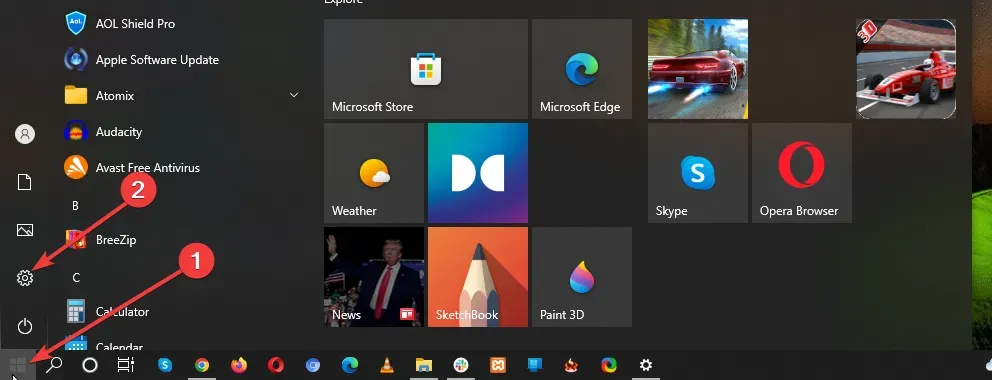

- Select Network & Internet from the Settings menu.

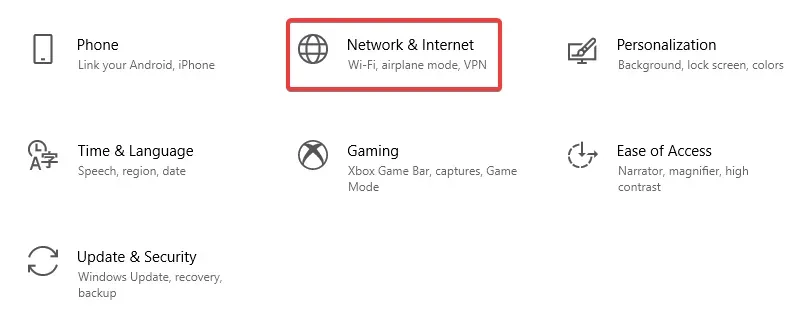

- Click on VPN on the left-hand side menu and add a VPN connection.

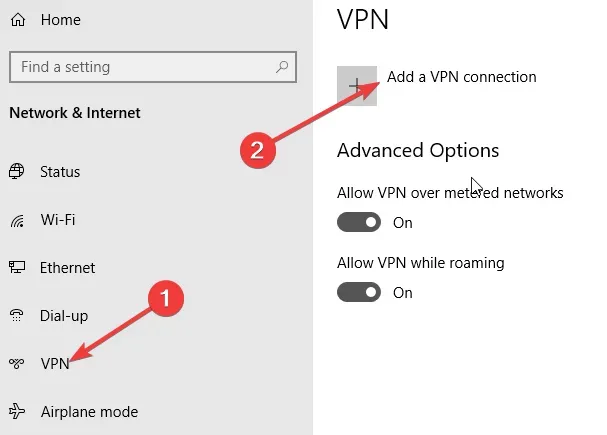

- Navigate to it via the IP address of your website, do not use the URL of the website
- If your ISP blocks URLs or uses DNS filtering, this can help unblock the site – a clear sign that they are restricting your access.
- If the page displays after you enter the site’s address into your web browser, your ISP may be blocking you from accessing the site.
- If the page displays incorrectly, it may be a problem with the site – not your IP address.
Xtrixt Tips: Using the ping command to find the IP address of a website is a valid method. You can open a command prompt (Windows) or Terminal (Mac or Linux) and type “ping “. In the returned result, you will see the IP address of the website. By entering this IP address into the address bar of your browser, you can try to access the site and determine if it is blocked by your ISP.
Reading: How to Fix Firestick Keep Buffering Issues
Why is ISP blocking IPTV?
Possible reasons for IPTV blocking include:
- ISP restrictions and filtering: Some Internet Service Providers (ISPs) may impose restrictions and filters on specific types of streaming media content, including IPTV. They may monitor traffic and selectively block or restrict access to IPTV services.
- Copyright issues: Some IPTV services may have copyright issues, providing copyrighted content without authorization. ISPs may be required to block access to these services to comply with copyright laws and regulations.
- Technical limitations: ISPs may employ technical means such as deep packet inspection (DPI) or traffic management to limit or control IPTV traffic. They can detect IPTV traffic and take measures to restrict or throttle its transmission speed.
- DNS filtering: ISPs can use DNS filtering to block access to specific IPTV services. They may add the domain names of IPTV services to a block list, preventing users from accessing these services through regular DNS lookups.
- Geographical restrictions: Some IPTV services may impose geographical restrictions on their content, allowing access only to users in specific regions or countries. If you are located outside the restricted area, ISPs may block your access to these services.
How to stop ISPs from blocking IPTV?
Blocking your ISP from blocking IPTV can be challenging, as it involves circumventing their network restrictions or finding other ways to access IPTV services. Common practices include:
1. Use a VPN (Virtual Private Network)
- Click the Windows Start icon and then select Settings.
- Select Network & Internet on the Settings menu.
- On the left-hand side, select VPN.
- Click Add a VPN connection and then provide the correct login details.
- Click Save to add the VPN connection.
- Connect by choosing the connection from the VPN Settings screen.
By using a VPN service, you can browse the internet more safely. It allows you to stay anonymous, which means you can avoid possible threats from getting your data and communications by providing a fake IP location.
Related: Top 10 VPNs for IPTV in 2023
2. Change DNS settings
ISPs often use DNS (Domain Name System) filtering to block access to specific websites or services. By changing your DNS settings to a different DNS provider, you can bypass this restriction. Services such as Google Public DNS or Cloudflare DNS are common alternatives. However, keep in mind that this method may not always work, as some ISPs employ more advanced blocking techniques.
3. Use a free proxy to bypass ISP blocking of your IPTV
- Press the Windows + I key combination to launch Windows Settings.
- Select Network & Internet from the Settings menu.
- On the left-hand side menu, click on Proxy.
- Ensure that the toggle for automatically detecting settings is enabled.
- Turn on the Use a Proxy Server toggle under the Manual Setup section. Windows will check to see if your network already has an automated proxy server established and ready to go. It will identify it for you and urge you to follow its recommendations if it does.
- Assuming Windows discovers a PAC file, turn on the Use Setup Script switch under the Automatic Proxy Setup.
- Click Save after entering the script’s address.
4. Seek legitimate IPTV services
It’s worth mentioning that opting for a dependable IPTV service provider is a strategy to counter ISP blocking of IPTV. Xtrixtv IPTV, for instance, eliminates concerns about ISP limitations on IPTV. It ensures steady streaming quality, enabling uninterrupted enjoyment of your preferred shows whenever you like.
FAQ
What is the difference between an ISP and a broadband provider?
Broadband refers to the tangible internet connection provided by your ISP, accessible directly through a LAN or Ethernet connection linking your device and modem.
What is the ISP of my Wi-Fi?
You can follow the below steps to know “who is my ISP”: Open your browser. Visit www.ipcheck.org or the IP Lookup Tool. Your ISP will be displayed below your IP Address.
What is an ISP UK?
An Internet Service Provider (ISP) refers to any company or organization that offers Internet connectivity to individuals or entities. This includes a wide range of providers, from large multinational corporations to specialized entities like ours, dedicated to connecting local communities and villages. Each ISP has its unique characteristics and offerings.
Can my ISP see my internet?
Yes. In order to connect you to the internet and allow you to visit websites, your data must pass through your ISP’s gateway servers. This can allow your ISP to track the websites you visit and any downloads you make
Conclusion
After obtaining an IPTV subscription, you might face challenges due to ISP blocking or limitations. By applying the techniques and resources outlined earlier, you can swiftly identify any ISP interference with IPTV. This enables you to counteract these restrictions effectively, guaranteeing uninterrupted access to your IPTV subscription’s entertainment. Keep in mind that reputable IPTV services prioritize an excellent viewing experience and a diverse content library. Many IPTV services also offer free trials for you to explore. Don’t hesitate—take action now and immerse yourself in the world of your IPTV subscription!
The ten articles before and after
- Kodi IPTV Addons: Setting Up and Exploring the Best Choices
- How to Install and Watch IPTV on Roku
- Discover the Best Downloader Codes for 2023
- Top 10 VPNs for IPTV in 2023
- Using IPTV M3U Playlist: A Guide to M3U File Usage
- Installing STBEmu Pro on FireStick: The Ultimate MAG Emulator Guide