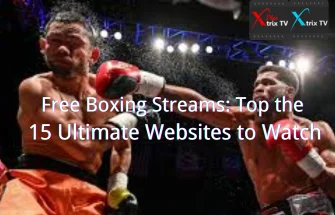I found that many people don’t understand how to use Xtrix IPTV on Android devices, so I wrote this step-by-step beginner’s tutorial on how to use the IPTV service on Android and How To Install IPTV On Android Box.
Also, for a smooth experience, it’s important to know how to use the APK or APK MOD file after you download it to your device. The APK file is the original file for an Android application, similar to the Windows.exe file.
APK refers to Android Package Kit(APK for short). It is the package file format used by the Android operating system to publish and install mobile applications. In 4 easy steps, I will show you how to download it on your phone using Xtrix IPTV APK.
Note: The installation and use of other Android devices are similar.
Okay, let’s start with a step-by-step tutorial on the basics.



Table of Contents
How to Install IPTV on your Android
Step 1: Download the Xtrix IPTV APK on your Android device
You can download the corresponding version of APK directly from the Xtrix IPTV website. If you download the APK on a computer, make sure to move it to your android device.
Note: Please download and install the correct IPTV Apk version to your device from the link: https://iptvxtrixtv.com/download-main/
- Xtrix IPTV APK/APP (STB version) use for Android TV Box, Android TV Stick, Android Smart TV
- Xtrix IPTV APK/APP (PAD Version) use for For Android PAD&Phone
- Xtrix code with Blue color Apk,
- Xtrix Plus code with Red color Apk.
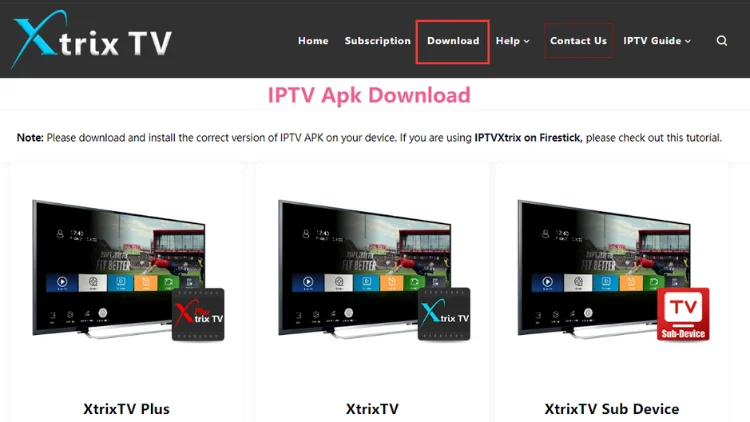
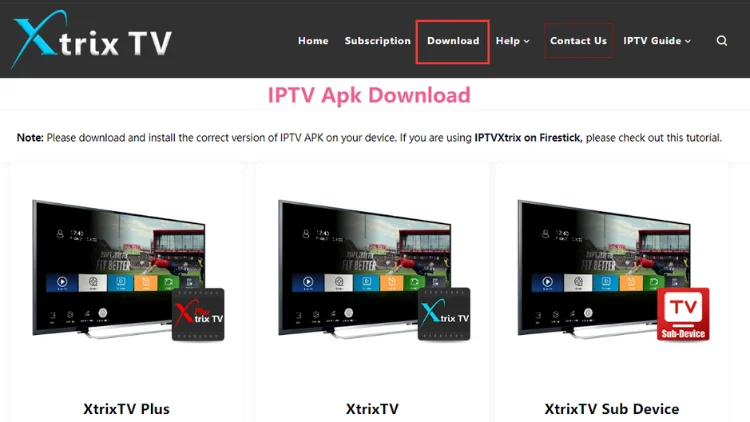
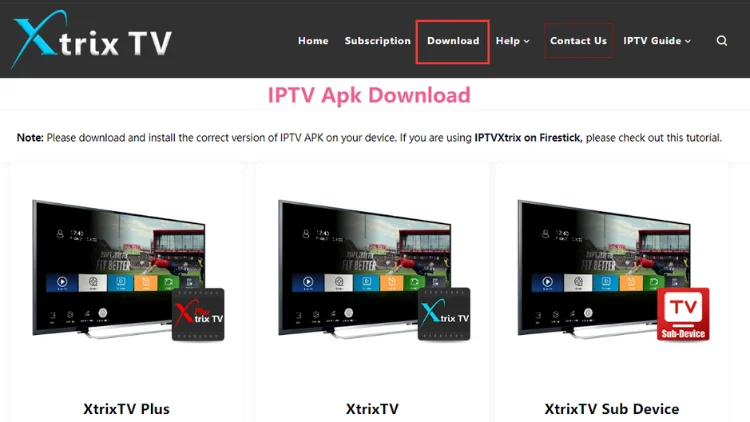
Please input the activation code in your Apk to open the channels.
No test code yet? Xtrix IPTV offers a 3-day free trial service, click here to get a quick IPTV test
Step 2: Allow Third-Party apps on your device.
To install the Xtrix IPTV APK, you must make sure that third-party apps are currently enabled as an installation source.
Just Go to Menu > Settings > Security > and check Unknown Sources to allow your phone to install apps from sources other than the Google Play Store.
On Android 10.0 Oreo, rather than check a global setting to allow installation from unknown sources, you will be prompted to allow your browser or file manager to install APKs the first time you attempt to do so.
Step 3: Go to Your File manager or browser location
You will now need to locate the Xtrix IPTV apk file you just downloaded.
Once you have located the Xtrix IPTV apk file, click it and it will start the normal installation process. Tap “Yes” when prompted for anything. However, be sure to read all on-screen prompts.
Step 4: Enjoy
Xtrix IPTV is now installed on your device. Enjoy!
Related: How to download xtrixtv APK on your Android phone?
ANDROID
How to Install IPTV On Android Box
- Connect the Android Box to your TV and set it up.
- Launch the Google Play Store on your Android TV.
- Type and Search for the GSE Smart IPTV player. You can also install any IPTV player of your choice.
- Tap the Install button on the GSE Smart IPTV info page.
- After installing the application, move to the Apps section and launch the GSE Smart IPTV app.
Alternative Way: Install IPTV on Android Box
- Turn on your device and click the ‘Settings‘ button.
- Slide down and find and click Security & Restrictions.

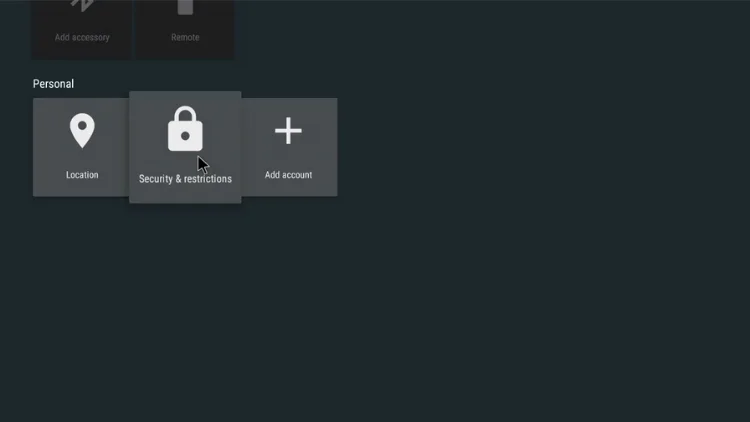

- Open Unknown Sources, Choose On, Then select OK.

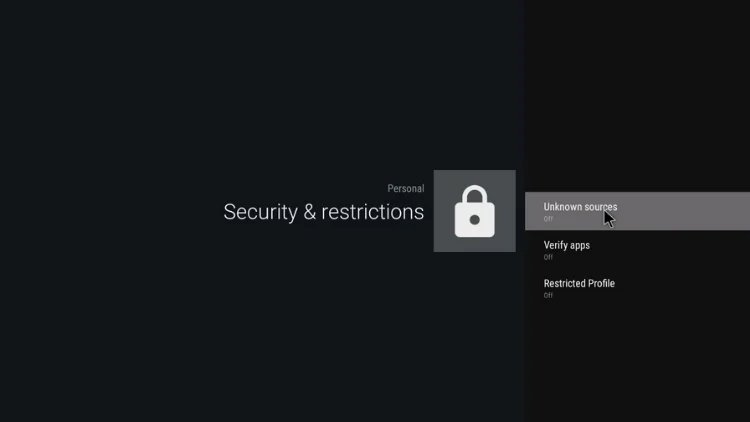

- Go to the browser and open the page, click on the download.

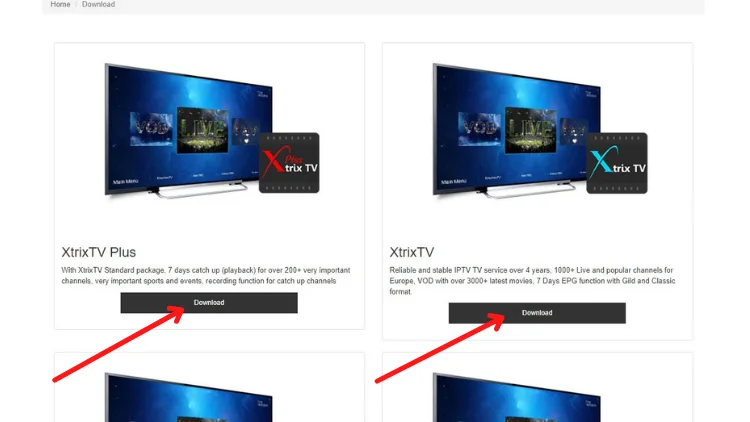

- Back to the main page, click on the Explorer.

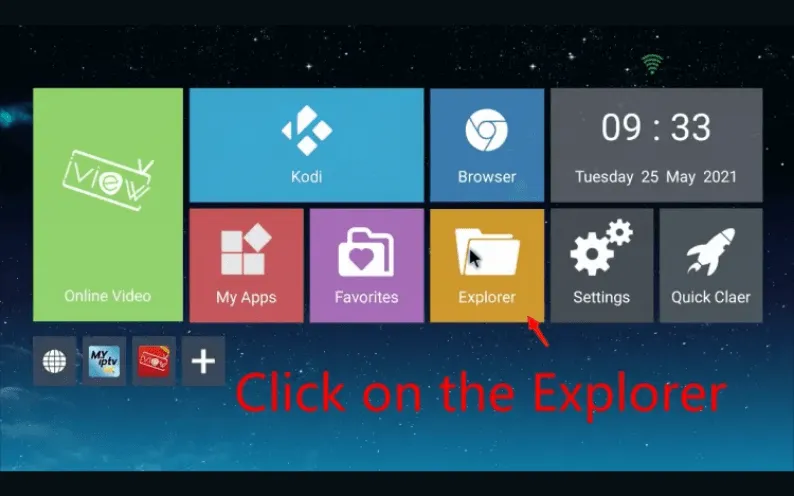

- Click on the Download folder and find the XtrixTV app you just downloaded.
- Click Install.
- Wait a few seconds for the download to complete and click Open.

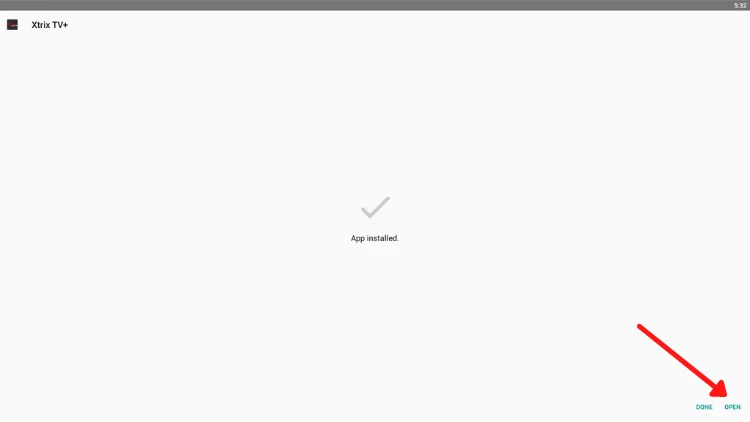

Note: Please make sure the download version is the same version as the free trial or subscription you received. Or swipe up to the top of the article and click the button to download it directly.
FAQ
Are APK Files Safe?
Disregard any rumors or a site that says otherwise. APK files are generally as safe as a .exe windows pc file hence, the most important thing to note is that you should always download it from trusted sites. You generally do not have anything to worry about as we have provided some of the safest sites in our Apk download mirrors below.
How to download APK on my phone
1. Login to the website through the browser on your mobile phone, download the corresponding PAD version, then install.
2. During installation, please give the superuser access to our IPTV APK. (it is best to select “remember choice forever”).
How to install an application into the TV Box?
1. Please use web browser to download on your TV box directly then install.
2. Or download APK to a usb stick/U-Disk by PC, then plug USB stick into TV Box to install.
Thank you for reading this tutorial. Get Your Free Trial or Subscription Package Here