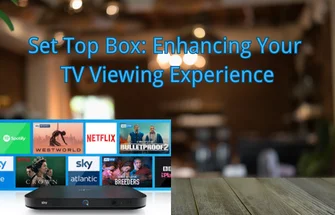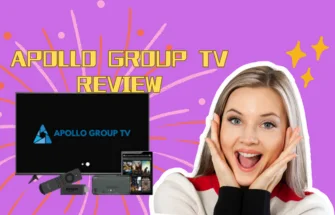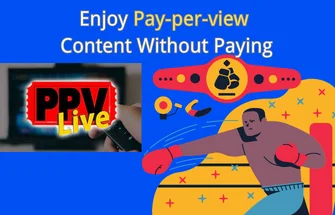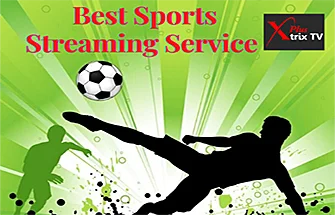M3U playlist files are essential tools for organizing and managing media content across various streaming applications, be it music or video. These files, commonly identified by the M3U extension, offer a structured format for listing the locations or URLs of media files. By gaining a deeper understanding of M3U playlists and their workings, users can efficiently create personalized playlists, access their preferred media content, and indulge in a seamless streaming experience.
This article aims to explore the concept of M3U playlists, understanding what an M3U playlist requires and how to seamlessly integrate it into your viewing experience is crucial.
Table of Contents
What Is An M3U File
M3U stands for MP3 URL and refers to an audio or video playlist file. It typically contains a list of .MP3 or .MP4 files and is saved with the .m3u or .m3u8 extension. It’s important to note that an M3U file does not contain the actual audio or video content. Rather, it is a text file that includes the file locations or URLs of the audio or video files. This allows you to use your preferred media player to play the listed content by accessing the specified file locations.
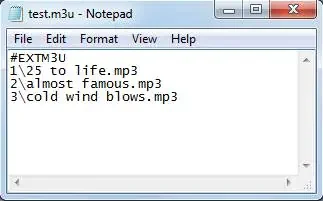
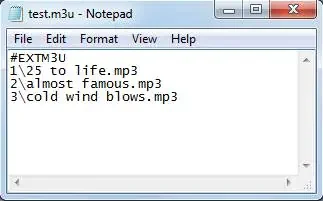
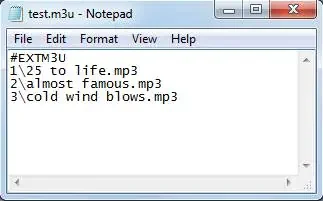
M3U files are in a plain text format, which means they can be easily edited and viewed using a text editor. They are compatible with various media players, programs, and streaming platforms. Depending on how they are saved, M3U files may be encoded in UTF-8 format, ensuring compatibility with devices that support this encoding.
What is an M3U IPTV player?
An M3U IPTV player is a software application or media player that is capable of playing M3U files. M3U IPTV players are specifically designed to handle and decode the contents of M3U playlists, which are text-based files that contain the URLs or file paths of multimedia content, such as audio and video files. These players use the information in the M3U file to stream and play the media content, allowing users to access and enjoy various audio and video streams from different sources. M3U IPTV players often provide additional features like channel management, EPG (Electronic Program Guide) integration, and customization options to enhance the IPTV viewing experience.
How do I play an M3U file?
M3U files are simple text files, allowing you to easily open and view their contents using any text editor. Examples of text editors include Notepad for Windows and Apple TextEdit for Mac.
You can play the playlist contained in the M3U file using various media players, including Microsoft Groove Music, Windows Media Player, Winamp, and VLC media player (available on multiple platforms).
Streaming live TV for free is possible by using the appropriate IPTV M3U playlist. If you have downloaded M3U files before, you may have noticed their small size. This raises questions about where the songs and videos are stored and how to play M3U files. Additionally, you might wonder if there is an M3U converter available to convert M3U to popular audio and video formats such as MP3, M4A, MP4, AVI, and more. Keep reading to find the answers to these inquiries.
M3U IPTV Players
Programs that can open or play M3U files:
| OS | M3U Player |
| Windows | 1. Microsoft Groove Music 2. Windows Media Player 3. VLC media player 4. Nullsoft Winamp 5. Clementine |
| Mac | 1. VLC media player 2. Songbird 3. Clementine 4. Nullsoft Winamp |
| Linux | 1. Microsoft Groove Music 2. Windows Media Player 3. VLC media player 4. Nullsoft Winamp 5. Clementine |
| Android | 1. VLC for Android 2. IPTV Player |
| iOS | 1. VLC for Mobile 2. GoTV – M3U IPTV Player 3. IPTV Player |
How to play m3u files on Android
How to play an M3U/M3U8 file with M3U IPTV Player App
- Install and launch the M3U IPTV Player on your mobile device.
- Choose the M3U file source on the main interface: From Local Path and Network.
- If you select “Local Path“, tap on the “Browse” button to add a local M3U/M3U8 playlist file. If you select ‘Network‘, copy and paste the M3U playlist URL into the “From Network” box.
- Tap on the “Play” button (lying at the bottom).
- The M3U playlist will be played immediately.
how to play m3u files on Windows 10
VLC media player is a highly popular and versatile media player that supports M3U files on multiple platforms including Windows, Mac, Linux, Android, and iOS. It is free software that can handle various video and audio formats. With VLC, you can not only play M3U and M3U8 files on your computer and mobile devices but also convert M3U8 files to MP4 format. Additionally, VLC offers a range of features and customization options for an enhanced media playback experience. Below, we’ll take a VLC media player as an example.
- Download M3U File and Copy M3U Playlist URL.
- Now, VLC Media Player opens. Click on Media > Open Network Stream.
- A window pops up. Choose Network and paste the copied URL.

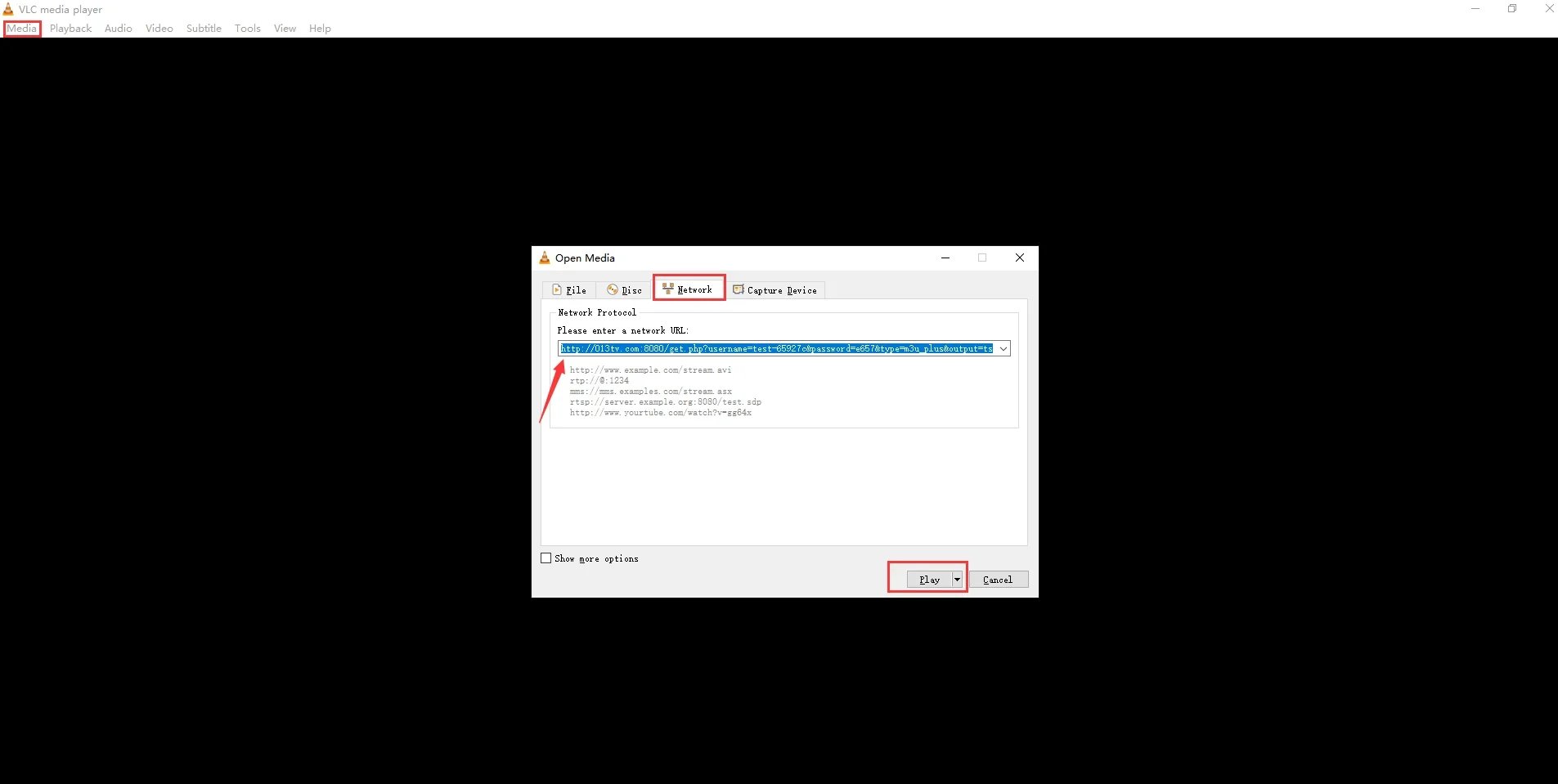

- Finally, click on the “Play” button.
Furthermore, the most recent version of the VLC player has added support for streaming TV using IPTV M3U. The following is a comprehensive guide on how to stream IPTV on VLC.
- Launch the VLC media player.
- Go through View > Playlist.

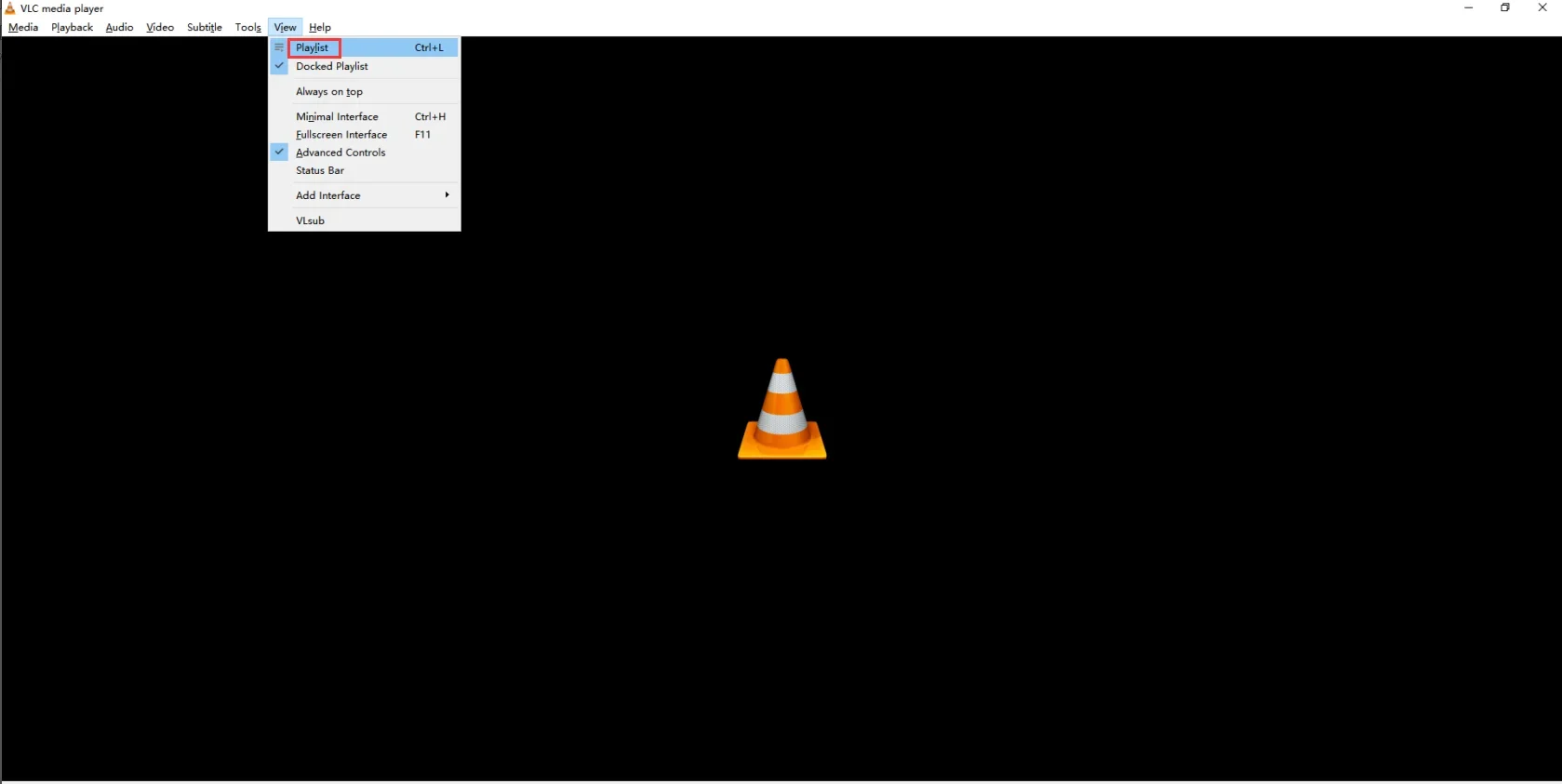

- VLC will enter Playlist mode. Then, locate your M3U/M3U8 file and drag it to the VLC Playlist.

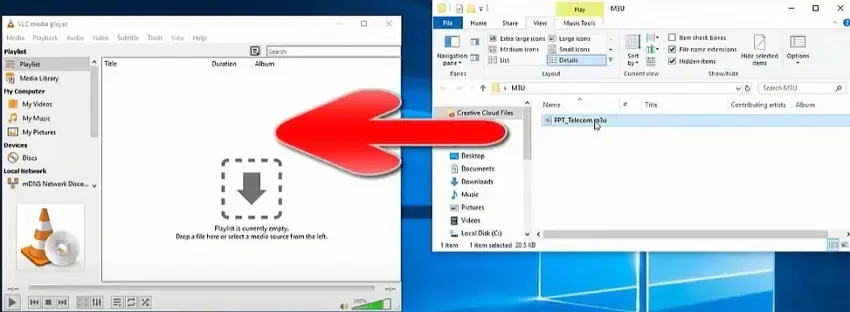

- Double-click the M3U/M3U8 file in VLC. You will see all the IPTV video and audio files ready to play.

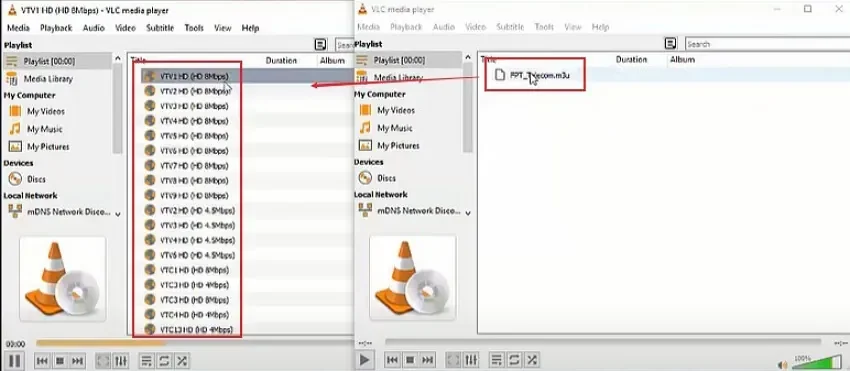

Exploring the M3U Playlist Forma
The M3U file format does not have an official specification, but it is widely adopted as a de-facto standard. M3U files are plain text files with the .m3u extension for non-Unicode encoding or the .m3u8 extension for UTF-8 encoding. Each entry in an M3U file represents a media item and can have one of the following formats:
- Absolute path to the file
- File path relative to the M3U file.
- URL.
How to Play M3u Files on Android?
The first thing to be clear is that you can play M3u Files on your Android device by installing Smart IPTV, GSE Smart IPTV, Perfect Player, or VLC. Let’s take Smart IPTV as an example. Before you can do this, you need to choose an IPTV subscription plan. Get the M3U playlist URL.
- Since Smart IPTV cannot be downloaded from Google App Store. you need to download and install Smart IPTV on your Android device from the official website.
- Open the Smart IPTV application window. Please note down the Mac address on your Android device. Write it down and prepare for the next step. It’s like: 0c:2e:bc:c2:rf:ua
- Open the playlist uploader web page by opening this URL http://siptv.eu/mylist/. Place your TV Mac address and the M3U URL you received from us via email, mark “Keep Online” and press “Add Link”.

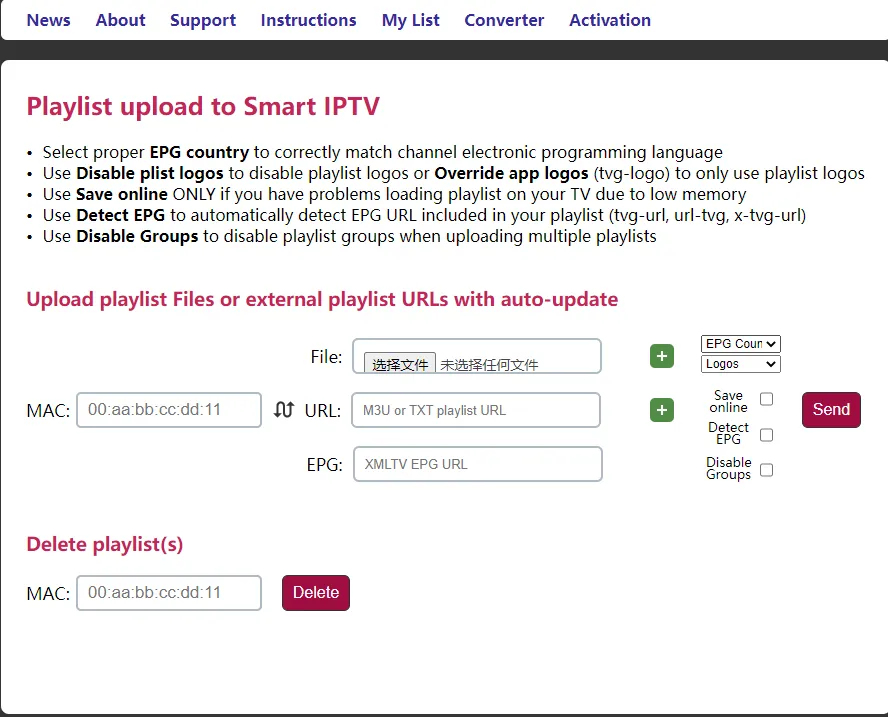

- After the M3U playlist is uploaded, restart Smart IPTV and you will see a large number of high-quality live channels.
What is the M3U list?
The M3U playlist is a widely used text file format that contains channel information including channel names, source URLs, and channel reference numbers. It is organized into different groups based on countries for easier access. M3U is the preferred format for IPTV devices and is commonly used across various platforms.
How do I get M3U Playlists?
You can obtain M3U playlists in the following ways:
- IPTV Providers: Subscribed IPTV services typically offer M3U playlists as part of their subscription. They provide a unique M3U playlist URL or file for accessing their channels and content.
- Online M3U Playlist Generators: Some websites allow you to generate M3U playlists tailored to your preferences. These platforms offer options to select channels, add specific content, and customize the playlist.
- Playlist Sharing Platforms: Online platforms and forums enable users to share their curated M3U playlists. These playlists may contain channels, radio stations, or specific content shared by others.
- Content Aggregation Platforms: Certain websites or applications aggregate M3U playlists from various sources, providing categorized playlists based on genres, countries, or interests.
- Create Your Own Playlist: You can manually create an M3U playlist using a text editor. Simply list the file paths or URLs of your desired media files and save the file with the “.m3u” extension.
Free trial IPTV subscription link



IPTV Free Trial
- +1300 Live TV & +3000 VOD
- TV Guide (EPG)
- Plus with Catch Up & Cloud PVR
- Reliable & Stable Server
- Supported to Android & Firestick
- 3 days Free Trial, No CC
- Instant Activation
How to get a free IPTV subscription?
- Click Here to Visit Xtrix TV IPTV.
- Click the red ‘Create an account’ button.
- Choosing Xtrix TV IPTV Free Trial or Xtrix TV IPTV Subscription.
- Proceed to the shopping cart to submit your order. There is no fee required for this process. Once submitted, you will receive an activation code. Activate your device using this code and start enjoying your TV programs.
Related Reading:
Set Top Box: Enhancing Your TV Viewing Experience
Free Boxing Streams: Unveiling the 15 Ultimate Websites to Watch
Where to buy an m3u playlist?
To buy M3U playlists, you can consider the following options:
Online IPTV Providers: Many online platforms specialize in selling M3U playlists and IPTV subscription. They offer a variety of channel packages and pricing options. Some popular providers include IPTV Forest, IPTV Smarters, and OTV IPTV.
Resellers and Sellers on Forums: There are resellers and individual sellers who offer M3U playlists on various online forums and marketplaces. These sellers often advertise their services on platforms like Reddit, IPTV forums, or dedicated IPTV selling websites. Be cautious and research thoroughly before making a purchase from these sources to ensure reliability and legitimacy.
Social Media Groups and Pages: Some social media groups and pages, especially on platforms like Facebook, specialize in selling M3U playlists. Search for relevant groups or pages and connect with the sellers to inquire about their offerings.
Remember to exercise caution when purchasing M3U playlists and ensure that you choose a reputable and trusted provider to avoid any potential scams or low-quality content.
How can you edit an M3U file and create a favorites list?
- Open the M3U file: Use a text editor, such as Notepad (Windows) or TextEdit (Mac), to open the M3U file on your computer.
- Remove unwanted channels: Delete the lines corresponding to the channels you want to remove from the M3U file.
- Rearrange channel order: If you want to change the order of the channels, simply rearrange the lines in the M3U file accordingly.
- Add channels to favorites: To create a favorites list, copy the lines of your preferred channels and paste them into a new text file. Save this new file with an appropriate name, such as “favorites.m3u”.
- Save changes: Save the modified M3U file and the favorites list file.
- Use the edited M3U file: Use the edited M3U file with a compatible media player or IPTV app to load the updated channel list and access your favorites.
FAQ
What is the difference between m3u8 and m3u playlist types?
M3U and M3U8 are two popular file formats used for playlists, particularly in the context of media streaming. The main difference between them lies in the encoding of the text, with M3U files using the system’s default encoding and M3U8 files using UTF-8. This distinction allows M3U8 files to support a wider range of characters and symbols.
How to Recover Lost or Deleted M3U Files?
Losing M3U files, MP3 tracks, or MP4 videos can be a frustrating experience, especially when it happens due to accidental deletion, memory card formatting, system crashes, software issues, or other data loss scenarios. However, there’s no need to worry as there are reliable solutions available. Wondershare Recoverit, a professional data recovery software, can assist you in recovering all your lost or deleted files.
Why the channels are not categorized
If you’re using a basic M3U URL or file, it may not offer channel grouping and categorization. To enjoy organized channels, you need to utilize an M3U with options as your IPTV script. IPTV scripts or video formats refer to the means by which channels are organized and presented. Progressive IPTV providers offer a dashboard where you can download your M3U URL, generate an M3U with options URL, and reload your playlist to enjoy categorized channels. If you don’t have access to a dashboard system, simply reach out to your IPTV provider and request an M3U with an options URL.
Conclusion
The M3U playlist format has transformed the organization and consumption of media content, offering a simple and versatile solution for various media players and platforms. Whether you’re creating personalized playlists or accessing IPTV channels, M3U playlists provide a convenient way to manage your favorite songs, videos, and live streams by listing their locations or URLs.
By familiarizing yourself with the fundamentals of M3U playlists and their significance in media streaming, you can enhance your entertainment experience and seamlessly access your preferred content. As technology advances, the M3U playlist format continues to play a vital role in modern media consumption.
The ten articles before and after the given article:
Step-by-Step Guide to Clearing Cache on XtrixTV App
Select Your IPTV Provider: 1st Class IPTV or XtrixTV IPTV?
How to find developer options on Firestick
In-Depth Apollo Group TV Review: Pricing Plans and Detailed Firestick Tutorials