If you’re eager to enhance your IPTV streaming journey on FireStick and Android devices, here’s the perfect solution for you: STBEmu Pro, the finest MAG emulator out there. With a wide array of features and customization choices designed with IPTV fans in mind, STBEmu Pro takes your experience to the next level. By installing this emulator, you’ll open the door to a whole new world of functionality, allowing you to enjoy IPTV seamlessly and immerse yourself fully on both FireStick and Android devices. When it comes to improving your IPTV streaming, why settle for anything less? Opt for the top-notch MAG emulator available in the market.
Table of Contents
What Is STBEmu Pro?
STBEmu Pro is an Android application that allows users to emulate a set-top box (STB) on their mobile devices. It is designed to work with IPTV Subscription services, which deliver television content over the Internet Protocol (IP). The application mimics the functionality of a traditional set-top box, enabling users to access and watch live TV channels, on-demand content, and other multimedia services.
STBEmu Pro presents a user interface reminiscent of a set-top box, complete with features such as channel listings, an electronic program guide (EPG), parental controls, and a range of customizable settings. Its compatibility extends to various IPTV providers, and it’s adaptable to specific services through the input of essential details like the IPTV server URL, username, and password.
You can readily install STBEmu Pro on your Android devices, like smartphones and tablets, allowing you to access IPTV services sans the necessity of a dedicated physical set-top box. This application is available for purchase on the Google Play Store and surpasses the free version of STBEmu with added features and heightened functionality.
For a cost of $5.49, STBEmu Pro delivers an ad-free premium streaming experience. It excels in facilitating the loading of internet channels and seamless navigation, providing an ideal complement to IPTV services. This app also emerges as a top choice for FireStick users seeking a stellar IPTV experience.
Notice: STBEmu supports the emulation of MAG 250, MAG270, and MAG 322. Because it is an emulator, it does not provide live channels and content. You need an IPTV subscription to view your favorite shows on this app.
The Benefits Of Using STBemu
Using STBEmu has the following benefits:
- Access to IPTV services: STBEmu allows users to access IPTV services, providing a wide range of live TV channels, on-demand content, and multimedia services.
- Emulation of a set-top box: STBEmu emulates the functionality of a set-top box, offering a familiar user interface for navigating and interacting with IPTV services.
- Convenience and portability: STBEmu can be installed on Android devices, enabling users to enjoy IPTV services anywhere with an internet connection.
- Customization and personalization: STBEmu offers customization options for optimizing streaming quality and personalizing channel lists and preferences.
- Cost-effective solution: IPTV services accessed through STBEmu are often more cost-effective compared to traditional cable or satellite TV subscriptions.
- Regular updates and improvements: STBEmu is regularly updated, ensuring bug fixes, performance enhancements, and new features.
It’s important to choose authorized IPTV services and comply with relevant laws and regulations.
What is the difference between STB EMU and STB EMU pro?
| FEATURE | STBEMU | STBEMU PRO |
|---|---|---|
| Pricing | Free | Paid |
| Advertisements | May display ads | Ad-free |
| Customization | Limited | More options for customization |
| Settings | Basic | Advanced settings available |
| Support and Updates | Regular updates | Frequent updates and ongoing support |
| Run on FireStick | It has over 1 million downloads and over 3,000 reviews | It has been installed over 50,000 times and received over 1,000 reviews. |
STBEmu is a free application that can be downloaded from the Google Play Store. It provides basic functionality for emulating a set-top box and accessing IPTV services. However, it may display advertisements within the app.
On the other hand, STBEmu Pro is the paid version of the application. It requires a one-time purchase and offers an ad-free experience. It provides more customization options, allowing users to configure advanced settings for optimizing the IPTV streaming experience. Additionally, STBEmu Pro receives frequent updates and ongoing support from the developers.
Please note that the core functionality of emulating a set-top box and accessing IPTV services is available in both versions of the application, but STBEmu Pro offers additional features and enhancements for a better user experience.
How to Install STBEmu Pro on FireStick
Keep in mind that prior to installation, STBEmu Pro isn’t accessible through the Amazon App Store. As a result, the process involves downloading the STBEmu Pro APK file via the Downloader application, followed by installing the application on your FireStick device.
Next, I will cover Prepare Your FireStick To Download STBEmu Pro.
- 1. Turn on your FireStick device and go to the home screen.
- 2. Navigate to the top menu and select the “Settings” option.
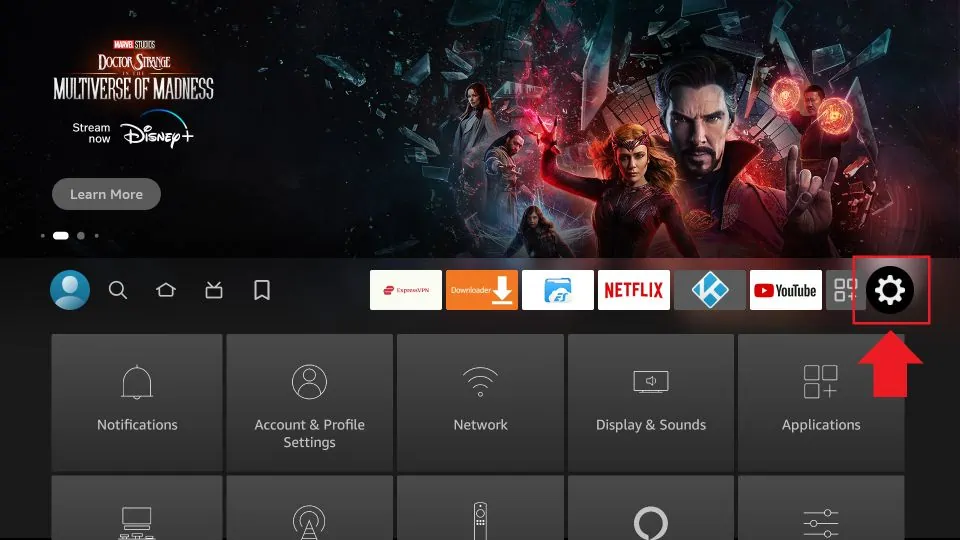
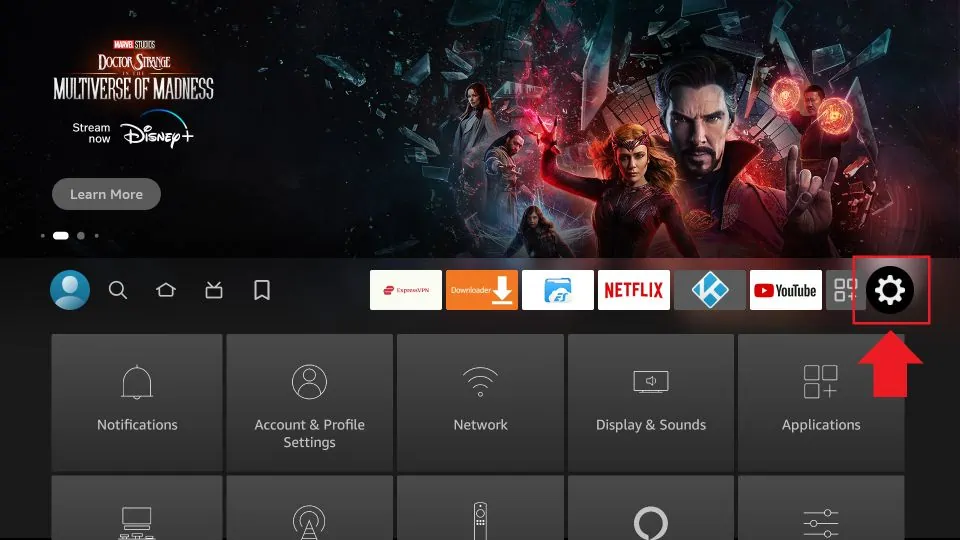
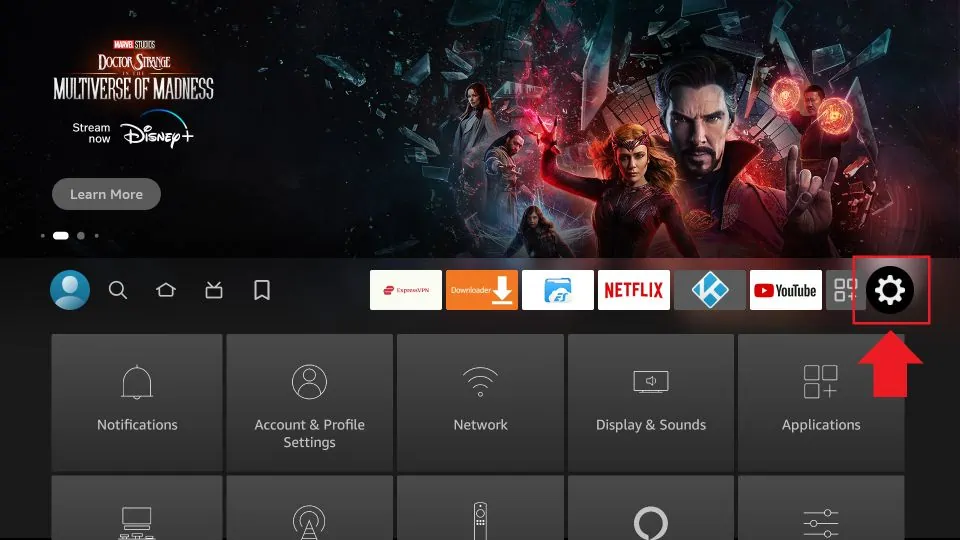
- 3. In the Settings menu, choose “My Fire TV” or “Device”.
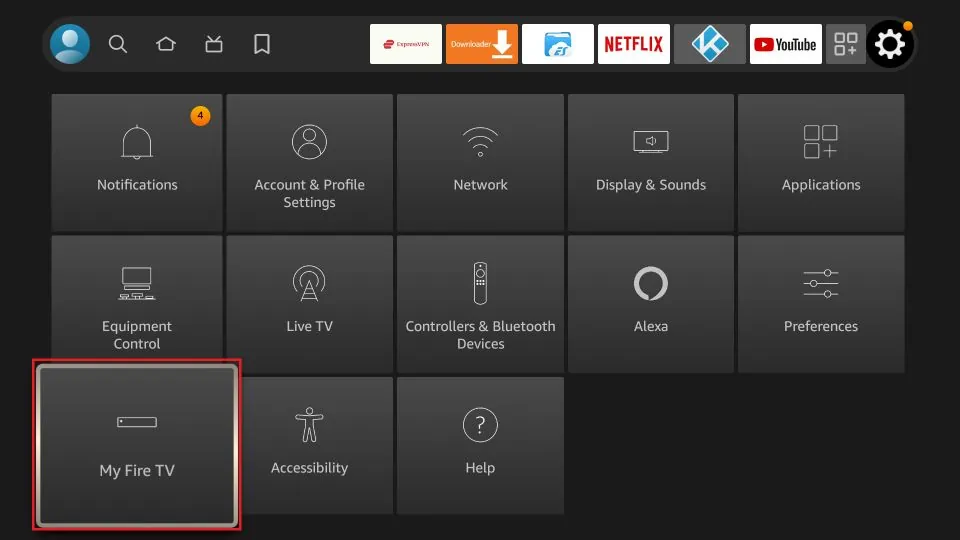
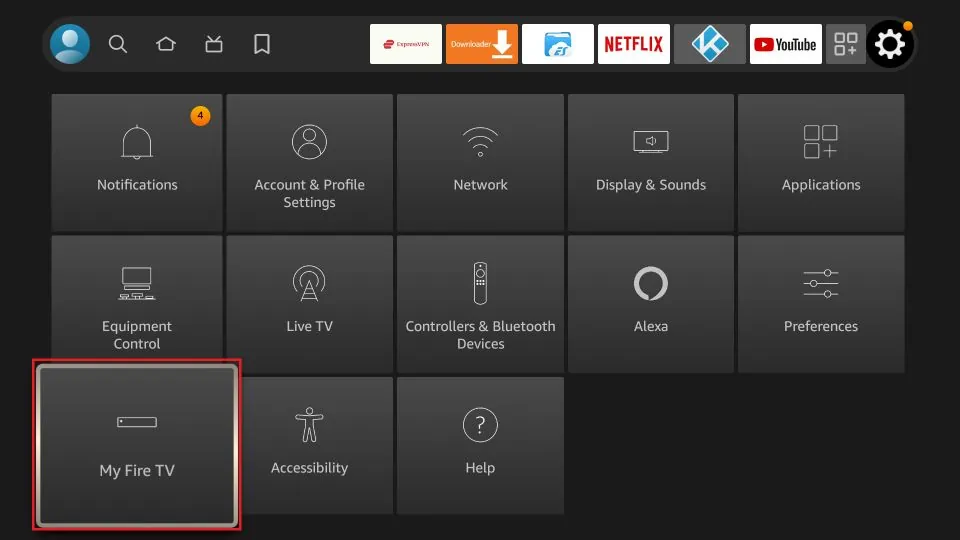
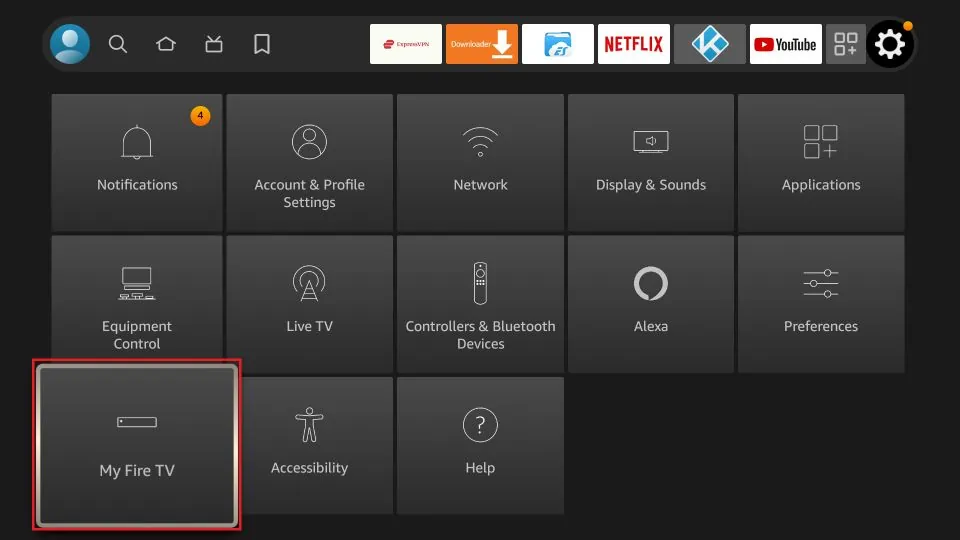
- 4. Select “Developer options” from the list.
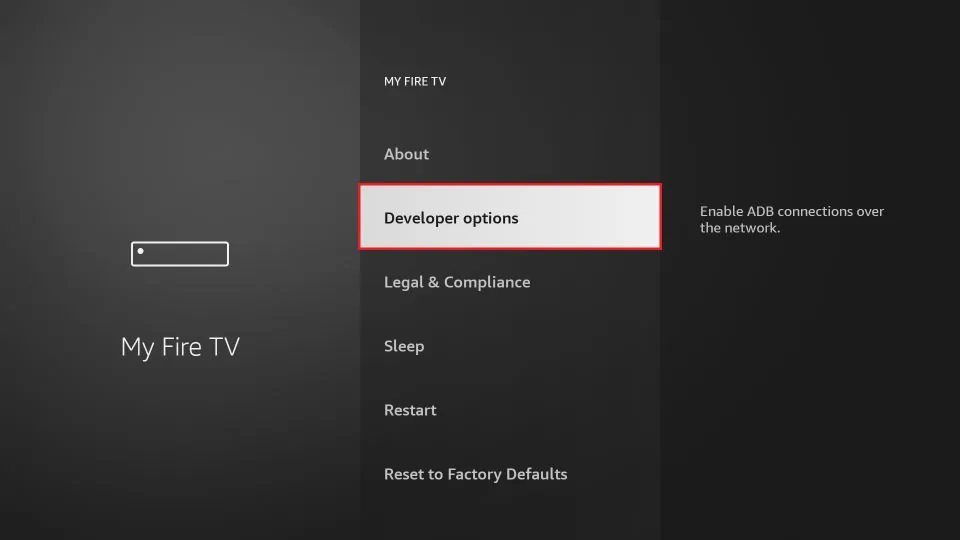
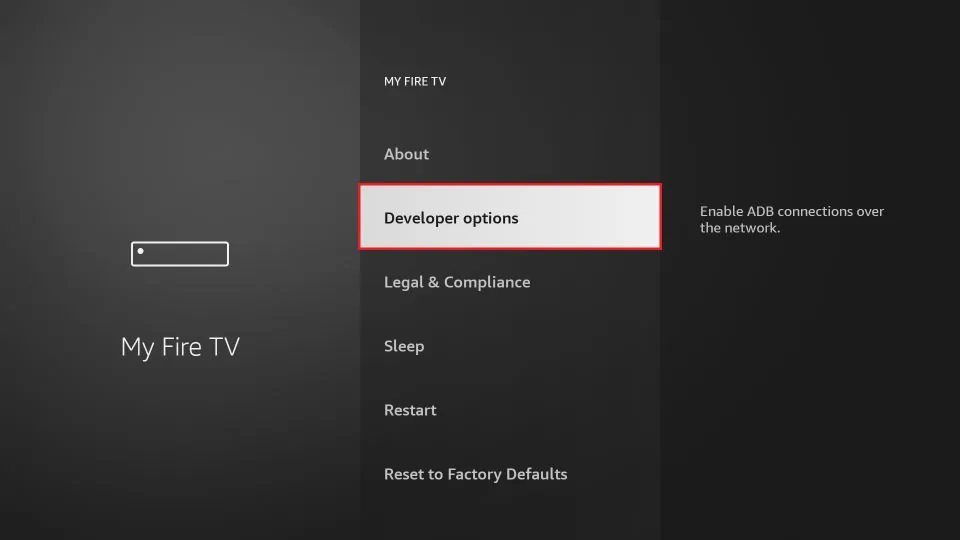
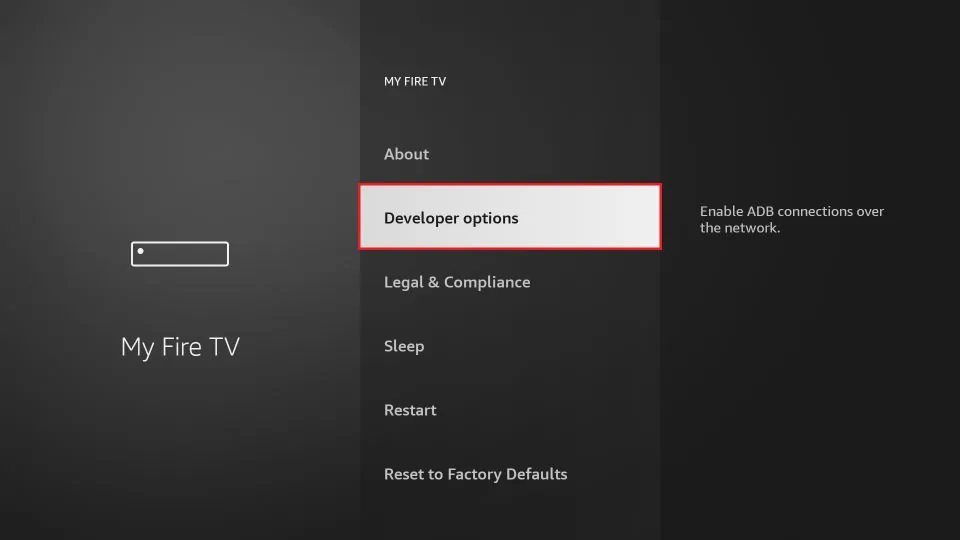
- 5. Enable the “Apps from Unknown Sources” option. This allows you to install applications from third-party sources.
- 6. A warning message will appear. Confirm by selecting “Turn On” to proceed.
- 7. Return to the home screen and select the search icon (magnifying glass) in the top-left corner of the screen.
- 8. Type “Downloader” in the search bar using the on-screen keyboard.



- 9. From the search results, select the “Downloader” app with an orange background and a download arrow icon.
- 10. Click on “Download” or “Get” to install the Downloader app on your FireStick.
- 11. Once the installation is complete, open the Downloader app.
- 12. In the Downloader app, you will see a URL field. Enter the following URL to download the STBEmu Pro APK.
- 13. Click on the “Go” button and the Downloader app will start downloading the STBEmu Pro APK file.



- 14. Once the download is complete, a prompt will appear to install the APK file. Select “Install” to proceed.



- 15. After the installation is finished, you can choose to delete the APK file to free up space.



- 16. You can now access STBEmu Pro from your Apps & Channels section or the home screen of your FireStick.



Note: Before using STBEmu Pro on your FireStick, you need to use an optimal VPN to help you bypass ISP restrictions. You can turn on the Fire TV Stick and go to “Find” and then select the “Search” option. And find the VPN you want to install.
How to Use STBEmu Pro on FireStick
- 1. From the FireStick home screen, navigate to the “Your Apps & Channels” section.



- 2. Scroll down and locate the STBEmu Pro app. Select it to launch the application.
- 3. Upon opening STBEmu Pro, you will be prompted to configure the app with your IPTV service provider. You need to provide the necessary information, including the IPTV server URL, username, and password.



- 4. Use the on-screen keyboard to enter the required details accurately. You can navigate through the fields using the FireStick remote.
- 5. Once you have entered the information, click on the “OK” or “Save” button to proceed.
- 6. The STBEmu Pro user interface is simple friendly, and easy to navigate. When the APPLICATION is launched. you will see three options: CONFIGURE Application, RESTORE SETTINGS, and CLOSE. Click the Configure application option to configure the application to run your portal.



- 7. Click “CONFIGURE APPLICATION” to display four menu options. The General Settings submenu allows you to customize many aspects of your application. such as the application language. UI visibility time, screen orientation, navigation bar, overlay buttons, and more.



- 8. Open Settings, you can configure the application for your IPTV. After adding information, customize the Settings, including audio language, aspect ratio, and subtitles.



- 9. After the configuration is complete, you will be taken to the main interface of STBEmu Pro.
- 10. If you want to change the Settings and file data after configuration. click the four horizontal lines at the top of the screen and adjust them according to your needs.
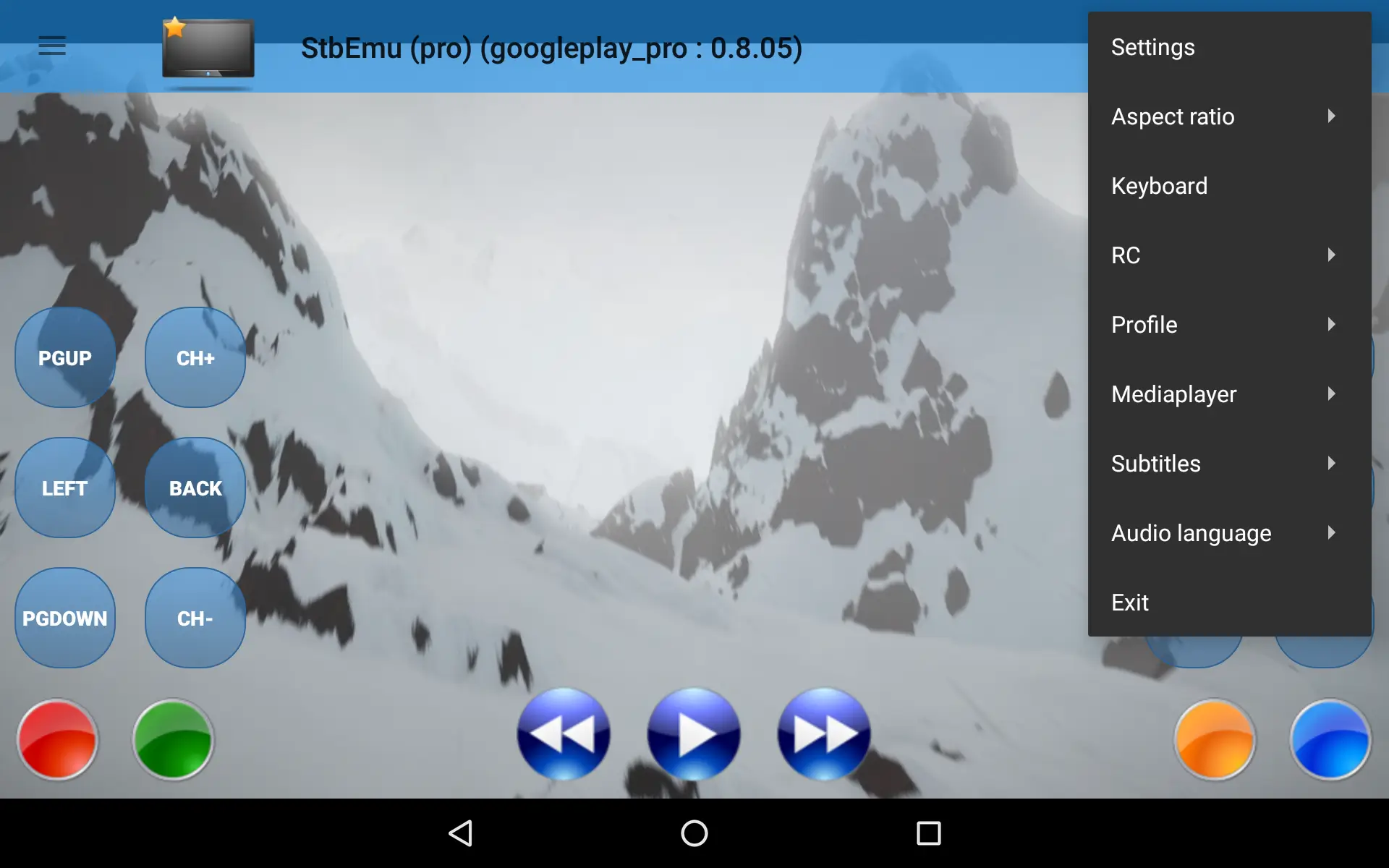
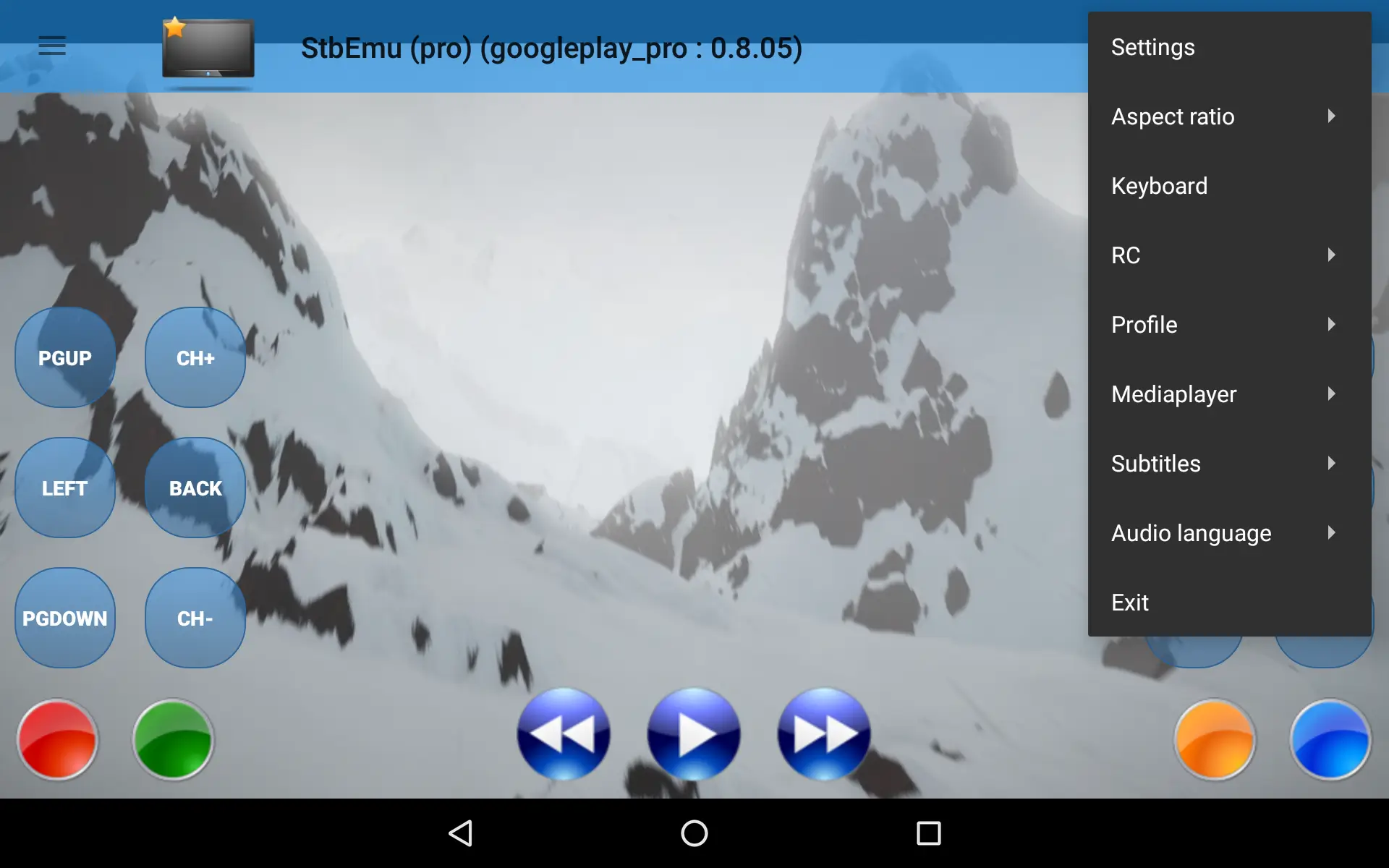
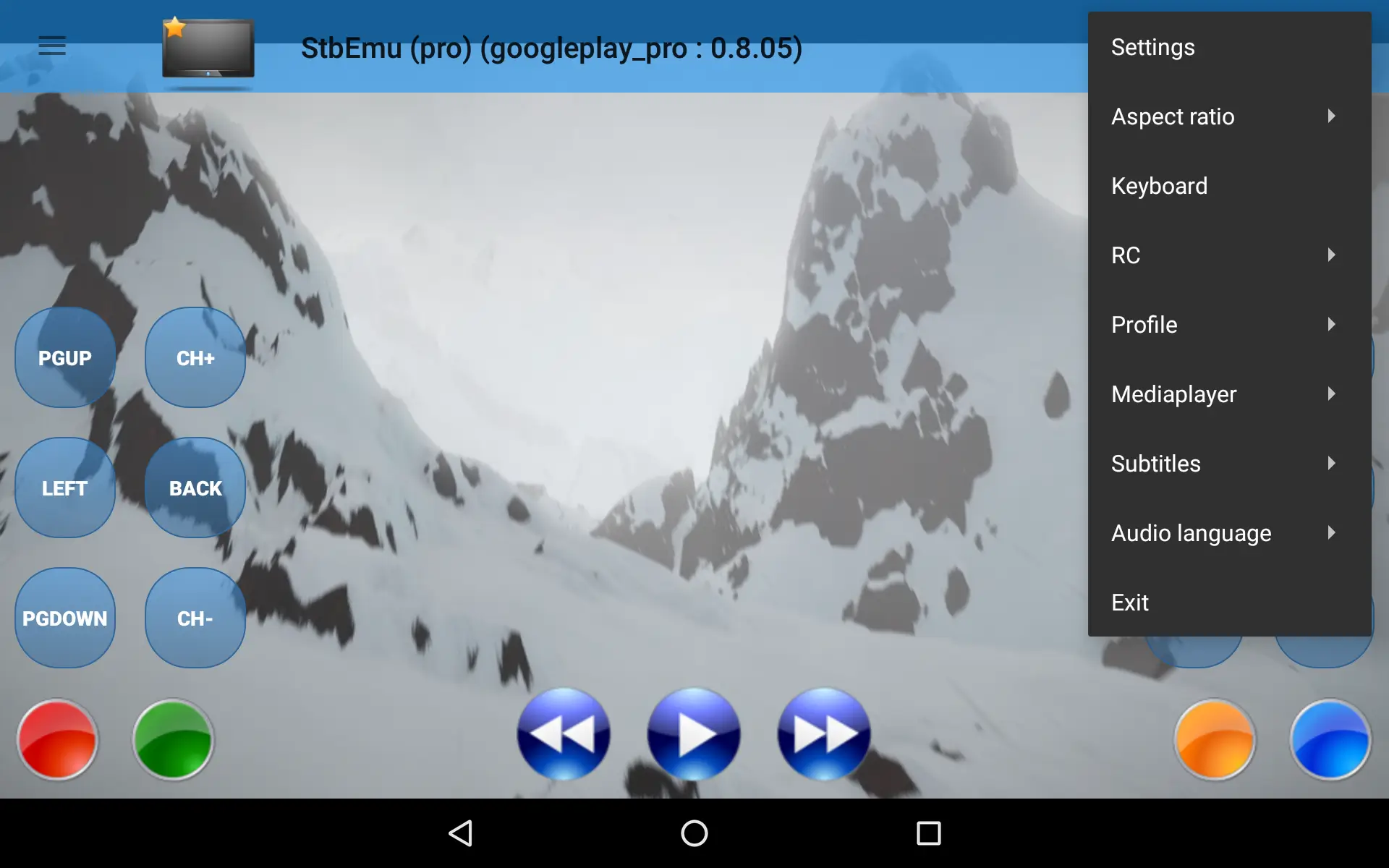
- 11. Use the navigation buttons on your FireStick remote to browse through the available channels and content. You can use the directional buttons to navigate, the OK button to select, and the Back button to go back to the previous screen.
- 12. STBEmu Pro provides a user-friendly interface with features like channel lists, electronic program guides (EPG), and settings. You can explore these features and customize the app according to your preferences.
- 13. To watch a specific channel, navigate to the channel list or EPG, select the desired channel, and the content will start playing on your FireStick.
- 14. Use the playback controls on the FireStick remote to pause, rewind, or fast-forward the content as needed.
Video: Setup STBEmu Pro Guide on Firestick TV/Android
Here will give you a detailed introduction to all the running and setup of STBEmu Pro etc.
How To Download and Install The STB Emulator APK On Your Android
To download and install the STB Emulator APK on your Android device, you can follow these steps:
- Open a web browser on your Android device.
- Search for “STB Emulator APK” in your preferred search engine.
- Look for a trusted source or official website where you can download the APK file. Ensure that the source is reputable to avoid downloading from unreliable or potentially harmful sources.
- Once you find a reliable source, navigate to the website and locate the download link for the STB Emulator APK.
- Click on the download link to initiate the download process. The APK file will be saved on your Android device.
- After the download is complete, locate the downloaded APK file. It is usually stored in the “Downloads” folder or the designated folder for downloaded files on your device.
- Before installing the APK, you need to enable the “Unknown sources” option in your device settings. To do this, go to “Settings” on your Android device, then navigate to “Security” or “Privacy” (the exact name may vary depending on your device).
- In the security or privacy settings, find the “Unknown sources” option and enable it. This allows you to install applications from sources other than the Google Play Store.
- Once the “Unknown sources” option is enabled, go to the location where the STB Emulator APK file is saved.
- Tap on the APK file to start the installation process. A prompt may appear asking for confirmation to install the application.
- Read the permissions required by the application and click on the “Install” button to proceed with the installation.
- Wait for the installation to complete. Once finished, you will see a notification indicating that the installation was successful.
- You can now find the STB Emulator app installed on your Android device. Locate it in your app drawer or on the home screen.
- Tap on the STB Emulator app icon to launch it.
- Upon launching the app, you may need to configure it with your IPTV service provider. Enter the necessary information, such as the IPTV server URL, username, and password, as required.
- Once the configuration is complete, you can start using the STB Emulator app to access and enjoy IPTV services on your Android device.
XtrixTV IPTV Tips



IPTV Free Trial
- +1300 Live TV & +3000 VOD
- TV Guide (EPG)
- Plus with Catch Up & Cloud PVR
- Reliable & Stable Server
- Supported to Android & Firestick
- 3 days Free Trial, No CC
- Instant Activation
Although STBEmu Pro is an Android app, it is not compatible with XtrixTV IPTV. STBEmu Pro needs to be configured by entering, for example, an MAC, IPTV server URL, user name, and password.
However, if you wish for the flexibility to switch between TV and mobile viewing seamlessly, XtrixTV might be a suitable option. XtrixTV is compatible with all Android devices. There are three versions of XtrixTV available: one for set-top boxes, one for tablets and smartphones, and another that can be used on Firestick. The set-top box version is compatible with Android TV boxes, while the tablet and smartphone versions are tailored for Android smartphones. You can install the appropriate version on each device, enabling you to enjoy your favorite programs on both TV and mobile devices.
XtrixTV offers live channels from the UK, Ireland, and European countries, totaling 1300+. It also provides 280+ sports channels. Alongside these, you can enjoy premium features like a 7-day catch-up, PVR recording, favorites (FAV), an electronic program guide (EPG), and more. You can experience these offerings with a 72-hour trial period.
FAQ
Is STB EMU free?
STBEmu comes in both free and paid variants. The free version can be downloaded and utilized without any charges, offering fundamental features. Nonetheless, it may present in-app ads. On the other hand, the paid edition, STBEmu Pro, delivers an ad-free encounter alongside supplementary functionalities. Users have the option to buy STBEmu Pro for enhanced capabilities and an ad-free experience.
Is STBEmu Pro Safe and Legal?
STBEmu Pro is a legitimate app available for purchase on the Google Play Store, and its usage isn’t inherently illegal. However, whether using STBEmu Pro is legal depends on how it’s employed and the content accessed.
Legality varies for different IPTV services. Some are legal, having acquired licenses to distribute content. Using STBEmu Pro for authorized IPTV services is legal in these cases.
Yet, some IPTV services offer copyrighted content without authorization. Accessing unauthorized IPTV services through STBEmu Pro or similar apps is generally illegal, violating copyright laws. Streaming copyrighted content without proper licenses is against the law in many countries.
What is Android STB?
An Android set-top box is a clever gadget that you can connect to your TV to access live TV and OTT services. These services, like Prime Video, Zee5, and Disney+ Hotstar Premium, are usually limited to portable devices like laptops, tablets, and phones, or smart TVs.
How do I search for channels on StbEmu?
- 1. Open the STBEmu app on your device.
- 2. Navigate to the main interface or home screen of the app.
- 3. Look for a search or magnifying glass icon typically located in the top-right corner or within the app’s menu.
- 4. Click on the search or magnifying glass icon to activate the search function.
- 5. Using the on-screen keyboard, enter the name or keywords related to the channel you want to search for. For example, you can type the channel name, category, or specific keywords related to the content you are looking for.
- 6. As you type, STBEmu will start displaying matching results based on your search query. The search results may include channels, programs, or categories that match your search criteria.
- 7. Navigate through the search results using the arrow keys or navigation buttons on your device’s remote control.
- 8. Once you find the desired channel or content in the search results, select it to start watching.
- 9. Alternatively, you can also use the Electronic Program Guide (EPG) feature in STBEmu to browse through the available channels and programs. The EPG provides a comprehensive listing of channels and their respective schedules, making it easier to find specific content.
By utilizing the search function or browsing through the EPG, you can effectively search for and access the channels you want to watch on STBEmu.
Conclusion
In conclusion, for an enhanced IPTV subscription experience, consider STBEmu Pro, the top-notch MAG emulator. With its array of advanced features, customizable options, and user-friendly interface, it ensures a smooth and tailored IPTV streaming journey. Regardless of your viewer type, whether occasional or dedicated, STBEmu Pro is a valuable tool to optimize your IPTV subscription on FireStick and Android devices. Take the plunge and elevate your IPTV streaming with STBEmu Pro.
Read the Ten Articles Before and After
- Best UK IPTV Channels│ Ultimate IPTV Guide
- Enjoy Pay-per-view Content Without Paying
- Exploring the Onn. Google TV Android Box: An Extensive 2023 Review
- Stremio Installation Guide: FireStick & Android TV Box
- Guide: Setting Up IPTV on Zgemma
- Step-by-Step Guide to Clearing Cache on XtrixTV App




