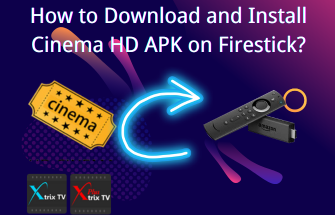Firestick is a streaming media player from Amazon that allows users to watch movies, TV shows, play games and more. The Developer option is a setting within the Fire TV device that enables the installation of third-party applications from unknown sources. If you wish to install apps that are not available in the Amazon store, you will need this option to enable apps from unknown sources.
If you do not know where to find this option. This article will show you how to find the developer option on your Firestick.
Table of Contents
Steps to Find Developer Options on Amazon FireStick
1. Go to FireStick Settings
On your FireStick home screen, use your remote to navigate to the Settings option on the top menu bar.
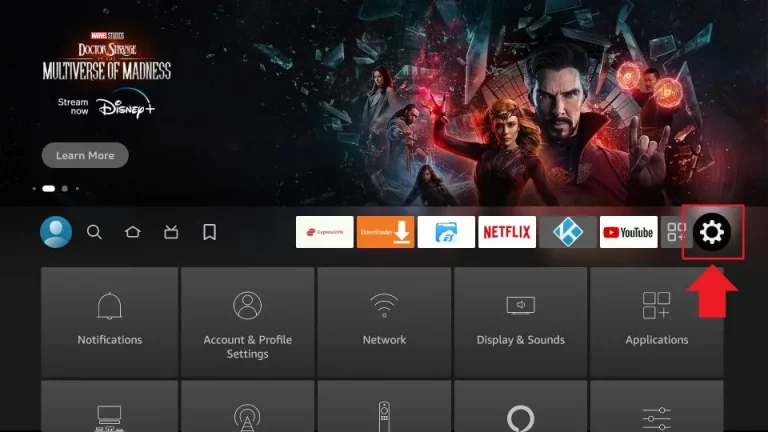
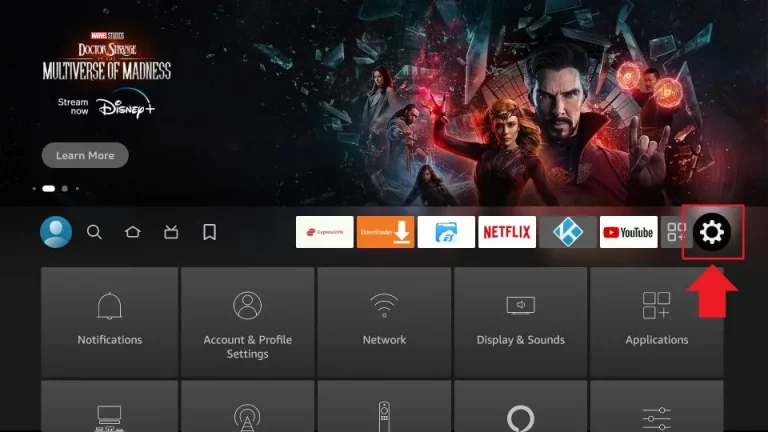
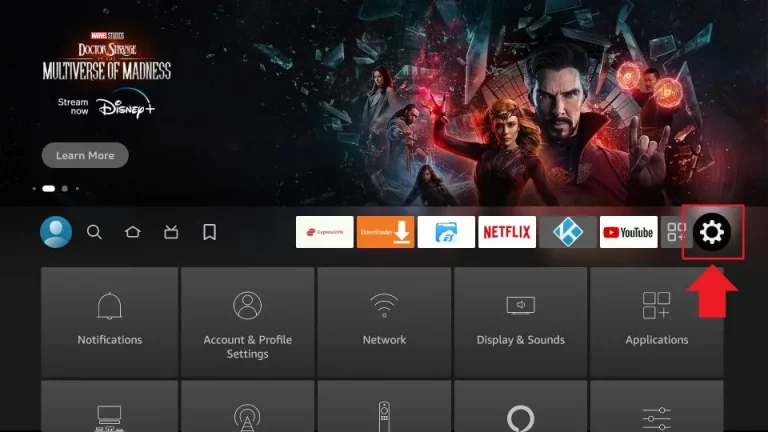
2. Click My Fire TV
After opening the Settings option, you will see several options on the list. Please scroll down and select My Fire TV.
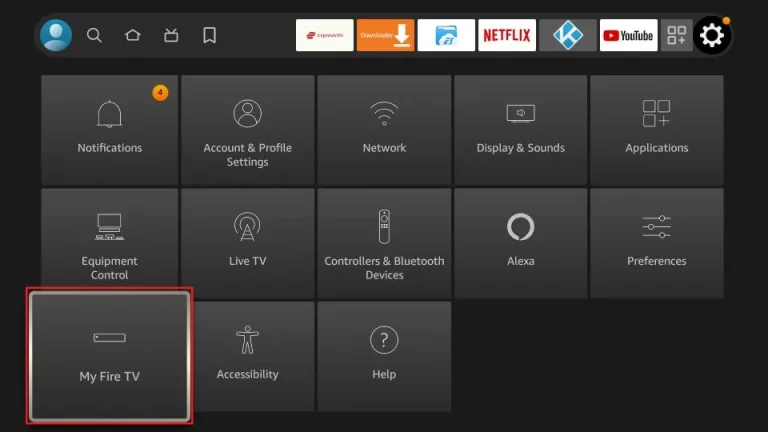
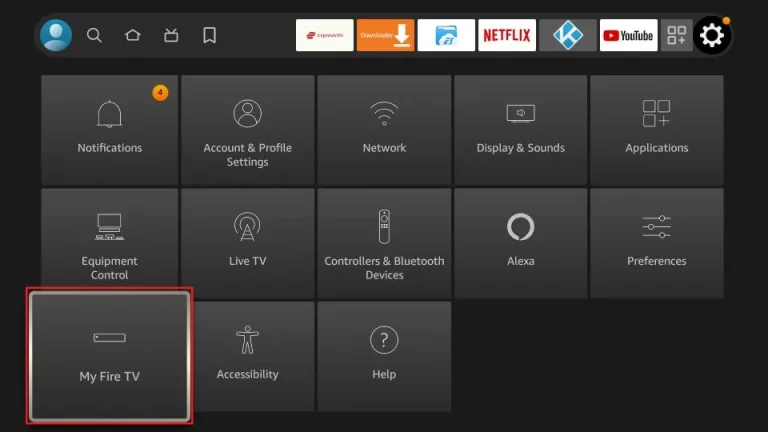
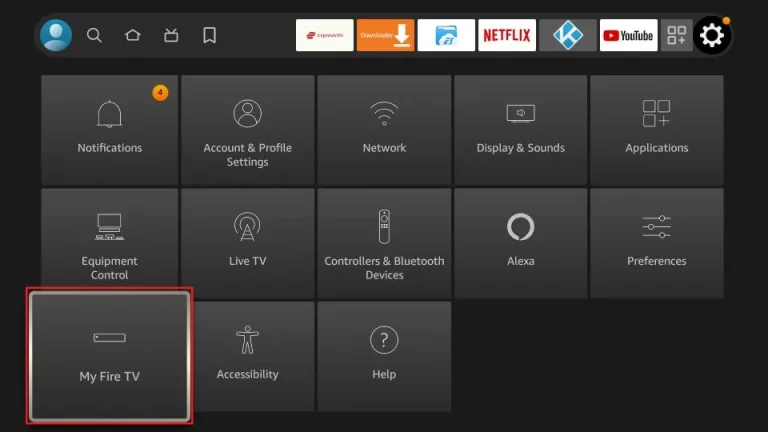
3. Click About
If you already see Developer Options on the list, click on it and skip to step 7. If you do not see Developer Options, click on About to continue.
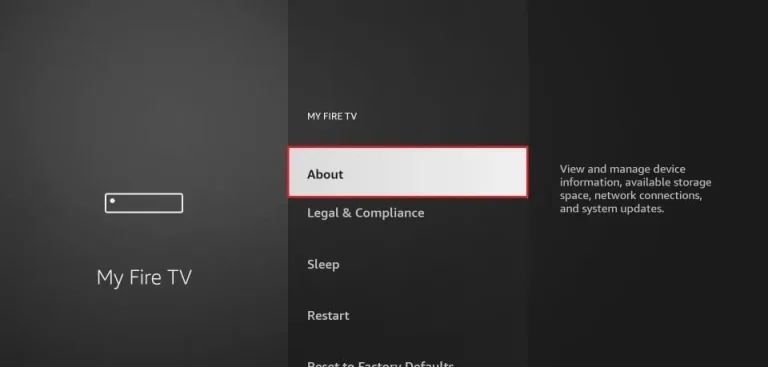
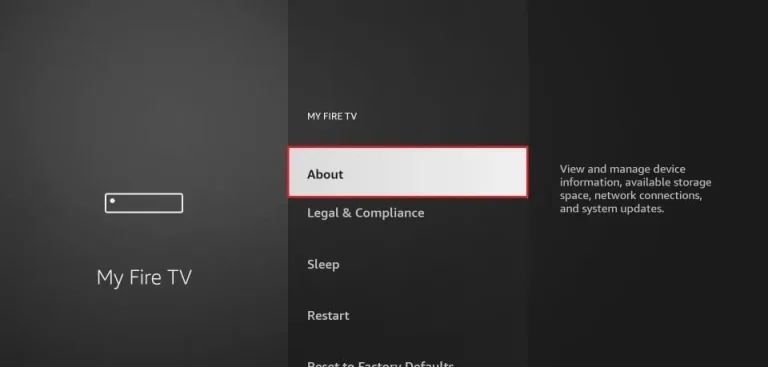
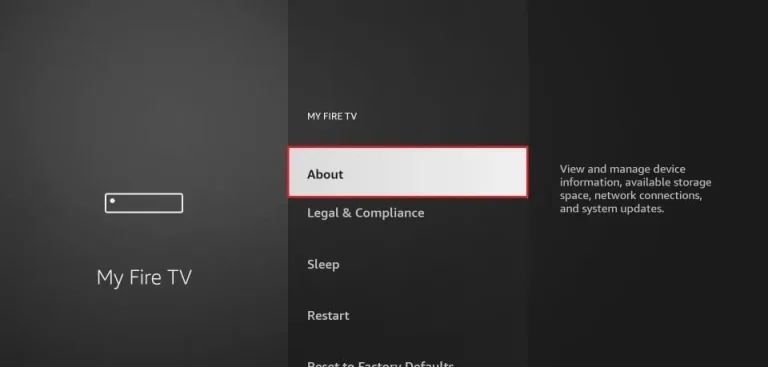
4. Click on your Fire TV Stick quickly 7 times
Once on the About screen, click on your Fire TV Stick quickly 7 times. You will see a message at the bottom of the screen that says “You are now a developer!”.
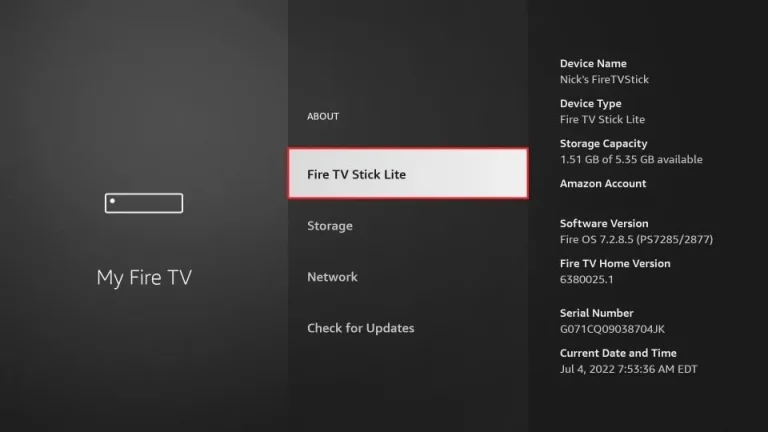
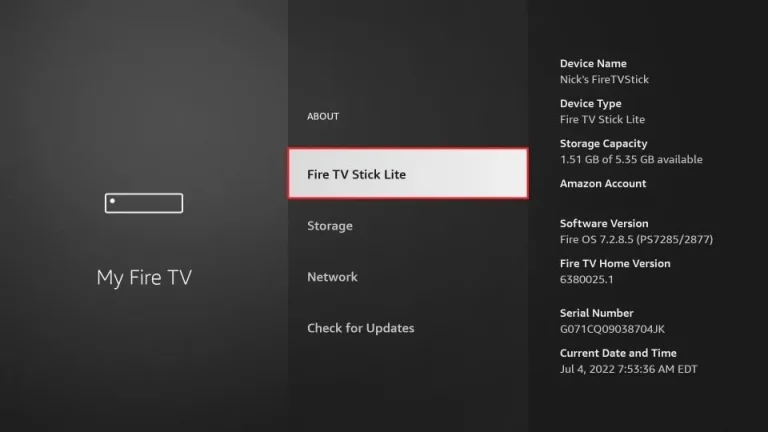
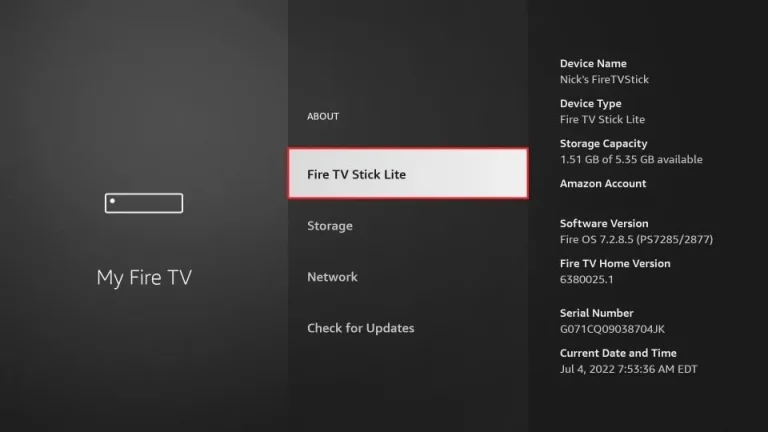
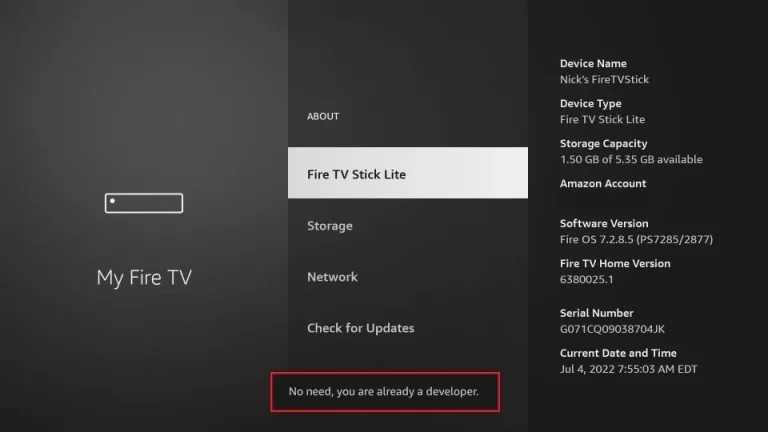
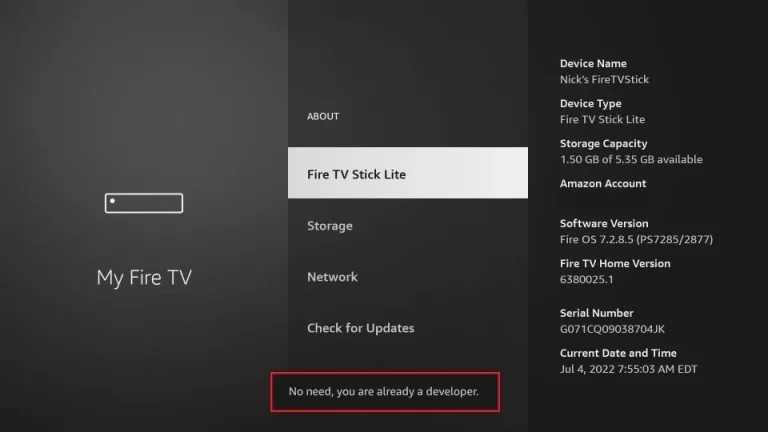
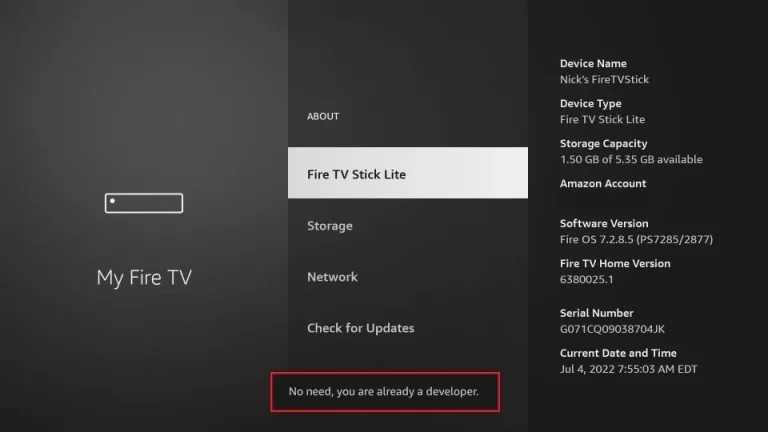
5. Go back to the previous screen
Press the back button once to go back to the previous screen.
6. Click Developer Options
On the My Fire TV screen, scroll down and select Developer Options.
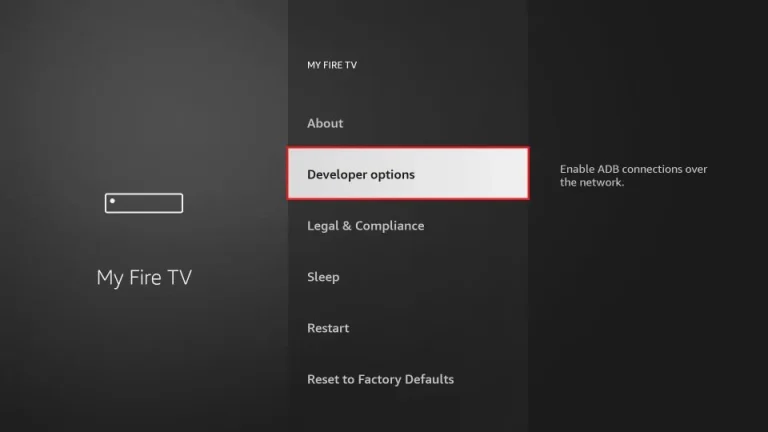
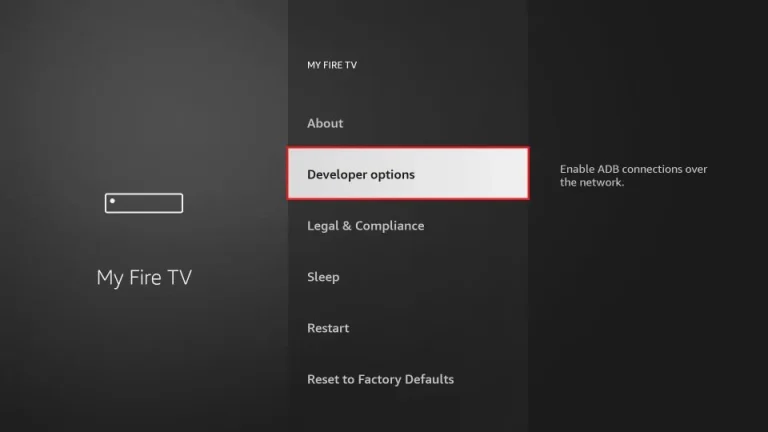
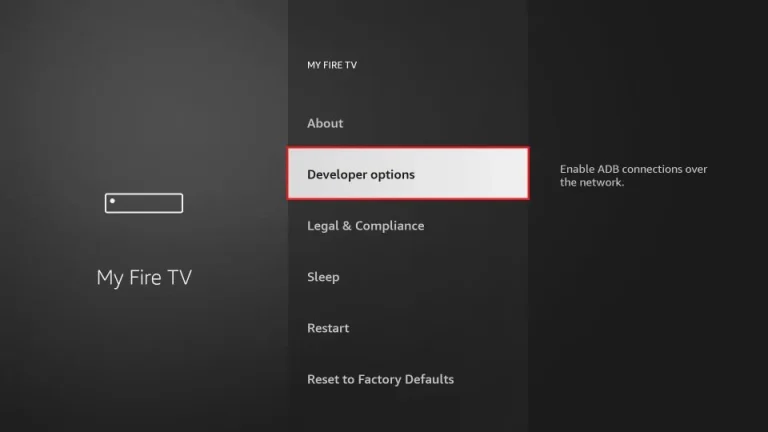
7. Enable Apps from Unknown Sources
Once you are on the Developer Options screen, you can enable Apps from Unknown Sources. This will allow you to install third-party apps on your FireStick device.
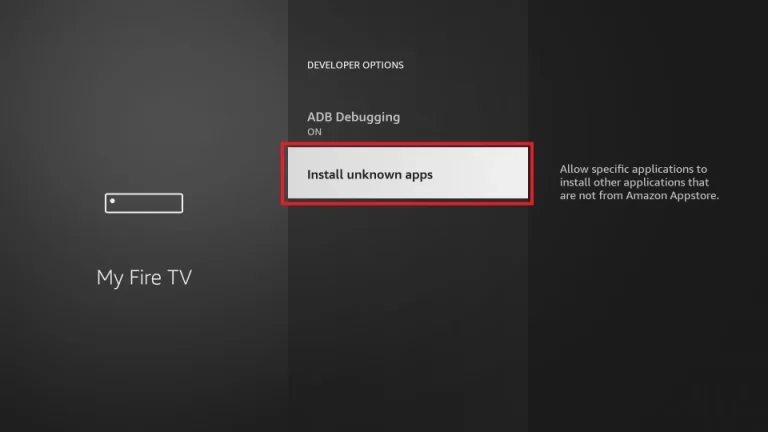
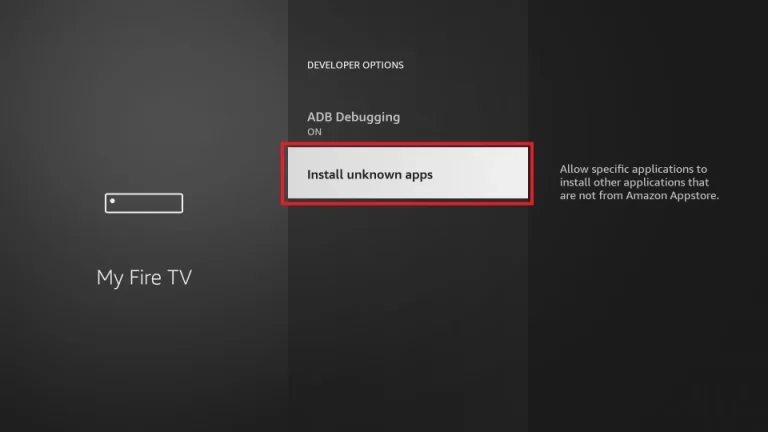
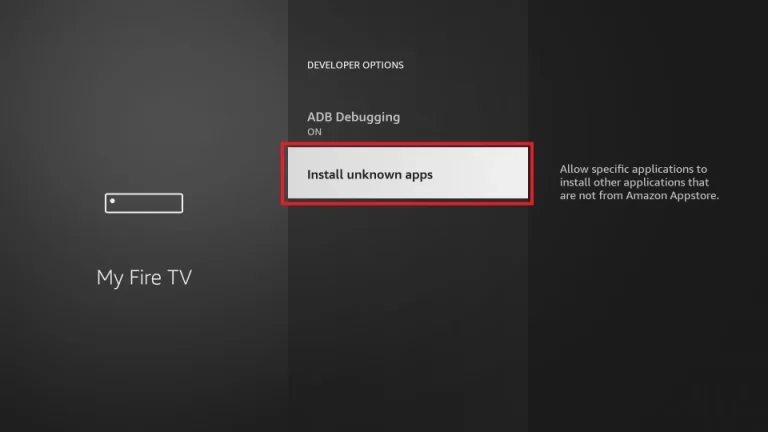
Congratulations! You have successfully found and enabled Developer Options on your FireStick device. Now you can sideload APK files and enjoy your favorite third-party streaming apps.
Video Tutorial: How to get Developer Options on Firestick
One of the recent Firestick updates removed Developer Options from The Amazon Firestick, but you can still bring it back.
FAQ
Did FireStick remove developer options?
In June 2022, an update to the FireTV operating system moved the developer options for the Firestick and other FireTV devices. You can still access them, you just need to use the new method, which you can find by following this article.
Why is there no developer options on my FireStick?
There could be several reasons why there are no developer options on your FireStick. It could be due to a software update that removed the option or a glitch in the system. However, you can easily restore the developer options by following the step-by-step guide provided in this article. Restoring the developer options will allow you to install third-party apps on your FireStick device and enjoy a wider variety of streaming options.
How do I enable developer options?
To enable Developer Options on an Android device, including the FireStick, follow these steps:
1. Go to “Settings” from the home screen of your FireStick.
2. Select the “My Fire TV” or “Device” option (depending on your FireStick version).
3. Scroll down and select “Developer Options.”
4. Select “Apps from Unknown Sources” to allow the installation of third-party apps.
5. If you don’t see the “Developer Options” menu, select “About” and then click on the “Build” option 7 times in quick succession.
6. You should see a message saying “You are now a developer!” and the Developer Options will appear in the settings menu.
With these steps, you can easily enable Developer Options and install any third-party apps on your FireStick.
How do I get unknown Apps on FireStick?
To get unknown apps on FireStick, you need to enable the “Apps from Unknown Sources” option in the Developer Options menu. Here are the steps to do it:
1. Go to “Settings” from the home screen of your FireStick.
2. Scroll to the right and select “My Fire TV” (or “Device” if you’re using an older version).
3. Select “Developer Options.”
4. Turn on the “Apps from Unknown Sources” option.
5. A warning message will appear, click on “Turn On.”
6. Go back to the home screen, search for the “Downloader” app, and install it.
7. Open the “Downloader” app, enter the URL of the APK file you want to install, and click “Download.”
8. Once the APK file is downloaded, click “Install” to install the app.
That’s it! You can now install any third-party app on your FireStick using this method.
Wrapping Up
Please note that there are risks associated with installing applications from unknown sources, as these applications may contain malware or viruses. Therefore, users are advised to ensure that any third-party applications are from reliable and trusted sources and to be aware of security issues before installing them.