If you’re tired of experiencing buffering, freezing and delays when using the XtrixTV IPTV service, as well as out-of-sync audio and video when watching your favorite shows, we have good news for you! By switching the IPTV codec on the XtrixTV App, you can enhance your streaming experience and enjoy uninterrupted viewing.
XtrixTV App offers five different decoding modes: Software Decoder, Hardware Decoder, VLC HW Decoder, Sync Decoder and ExoPlayer Decoder. These options allow you to choose the decoder that best suits your requirements and solve any technical problems you may face. In this guide, we will guide you through the process of switching decoder on your XtrixTV app to ensure you make the most of your IPTV experience.
Table of Contents
The voice and picture are out of sync. Which IPTV decoder should I switch?
If you are experiencing audio and video synchronization issues while using XtrixTV IPTV, switching to the Sync decoder may help resolve the issue. Here are the steps to switch to the Sync decoder:
- Open the XtrixTV App and click on the Settings option in the main interface.

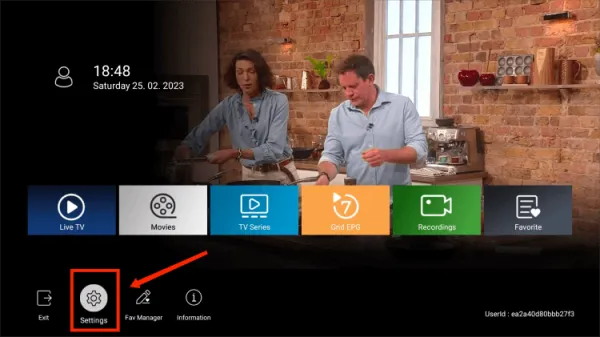

- In the pop-up menu, scroll down to the Decoder mode option.
- Press the right arrow on your remote control to select the Sync decoder option.

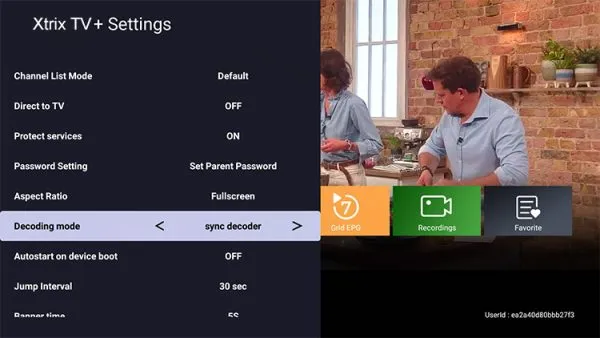

- Wait for two seconds and click OK when the prompt appears.

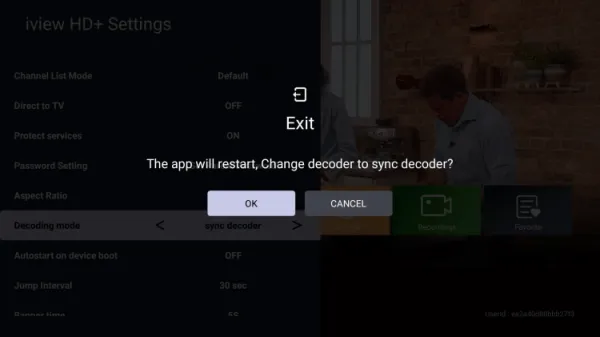

- The IPTV decoder mode has now been switched to the Sync decoder. Please check whether the issue you encountered has been resolved.
By following these simple steps, you can quickly switch to the Sync decoder and enjoy synchronized audio and video while streaming content on XtrixTV IPTV.
How to Fix Channel Buffering Issues on XtrixTV App
If most channels are working fine but you’re experiencing buffering or freezing on one channel, or there is no sound, the issue may be with your device’s decoding capability. Here’s how you can fix this problem:
- Switch to either the software or hardware decoder in the Decoder mode option.

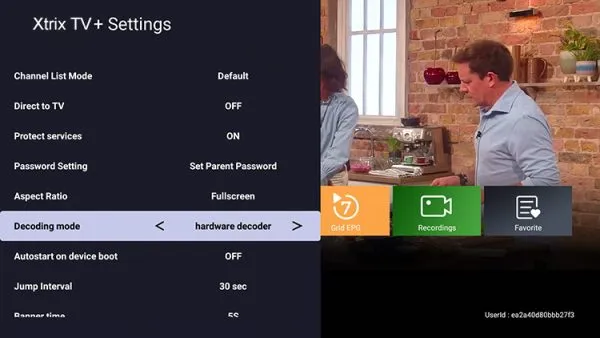

- Wait for two seconds and click OK when the prompt appears.
- Check to see if your issue has been resolved.
By switching to the appropriate decoding method, you can improve your device’s decoding capability and reduce buffering issues while streaming content on XtrixTV IPTV.
If you want to learn more about the causes of IPTV buffering and how to fix it, check out our guide to fixing IPTV buffering.
FAQ
What is IPTV decoder?
An IPTV decoder is an electronic circuit that decodes digital video and audio from a video encoder and converts the stream to uncompressed formats compatible with traditional television and video displays.
How IPTV works?
The user requests to watch a specific program, and the IPTV provider receives the request. IPTV provider processes the request and transmits a video stream from their server to the end user. The content stream travels through the secure, private network toward a gateway on the user’s end.
Why am I experiencing buffering while streaming on XtrixTV IPTV?
Buffering is usually caused by a slow internet connection or an overloaded server. To fix this issue, try the following:
1. Check your internet connection and make sure it’s stable and fast enough to handle streaming.
2. Clear the IPTV cache.
3. Try switching to a different decoding mode in the XtrixTV App settings.
4. install the XtrixTV App.
Why is there no sound on some of the channels?
No sound on some channels may be caused by incorrect audio settings or a problem with the decoding method. To fix this issue, try the following:
1. Check your audio settings and make sure they’re configured correctly.
2. Switch to a different decoding mode in the XtrixTV App settings.
3. Restart the app or your device.
Why is the video quality poor on XtrixTV IPTV?
Poor video quality may be caused by several factors, such as a slow internet connection, incorrect video settings, or a problem with the decoding method. To fix this issue, try the following:
1. Check your internet connection and make sure it’s stable and fast enough to handle high-quality video streaming.
2. Adjust your video settings in the XtrixTV App settings.
3. Switch to a different decoding mode in the XtrixTV App settings.
Conclusion
By following the steps provided in this guide, you can switch to the proper decoding method and solve common problems such as buffering, freezing, and audio/video synchronization. If you are a new user, XtrixTV IPTV offers a IPTV free trial to help you evaluate its quality of service. We hope this guide has provided you with some information and if you have any further concerns or questions, please do not hesitate to ask XtrixTV’s customer support department for assistance.




