Formuler Z8 runs on Android operating systems and integrates with almost all Android devices. including the most modern devices and the latest OS versions. Users enjoy legitimacy, security, and privacy as Formuler Z8 Android IPTV Box users.
This article describes how to install the IPTVXtrixTV on a formula-z8 device.



Table of Contents
How to set up the IPTVXtrixTV on the Formuler Z8?
1. Download the xtrixtv APK to your computer, put it on a USB stick, put the USB stick on formula Z8, and finally install it from there using Z8’s file manager.
2. Download the IPTVXtrixTV apk file and install it by using the Formuler Z8 web browser.
3. Download Downloader from Google Play Store to your Formuler Z8, enter IPTVXtrixTV APK URL download and install.
4. Install the ES File Explorer app on the Formuler Z8 and enable the FTP service which will then allow you to move files to and from the Z8 and a computer.
IPTVXtrixTV is a sports-based service for the UK, Australia, Ireland, Greece, and Germany, with many local live channels. Click here for a fast IPTV subscription.
By using a U disk
The method of installing and applying to the Formuler via the USB is called a side loader.
So, you can also install the Xtrixtv Apk via the sideload.
Side-load application step-by-step guide
1. Format external drives using the NTFS file system, such as the USB dongle.
2. Click here to the Xtrixtv Website, click the Download button to download the Xtrixtv APK file to your PC
3. Save the downloaded file to the U disk.
4. Plug the USB drive into your device.
5. Go to Home> File Manager / File Browser application and install the application.
6. Press the Back or Exit button on the remote control to return to the home screen.
7. Find the installed xtrixtv Apps from the MyApps section or the list of installed apps.
By using the Formuler Z8 web browser
On a Z8 the default settings are to permit the installation of any apps from any source. so there is no need to enable or allow developer options unless you have changed those settings.
1. Open the browser and enter the Xtrixtv website: “https://iptvxtrixtv.com/”
2. Click to Download —— Click on Xtrixtv APK Package—— to download the APK of the correct device
3. Then install the Xtrixtv app using the file manager brought with Z8
4. Find the installed xtrixtv Apps from the MyApps section or the list of installed apps.
By using the downloader
1. Open the Google Play store and search for AFTVnews’s Downloader



2. Install and start the downloader
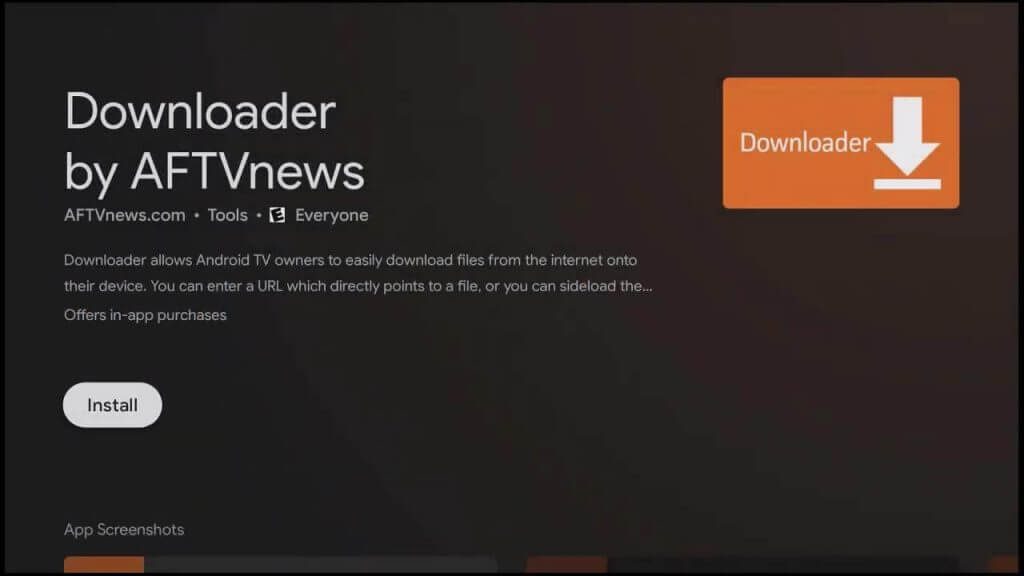
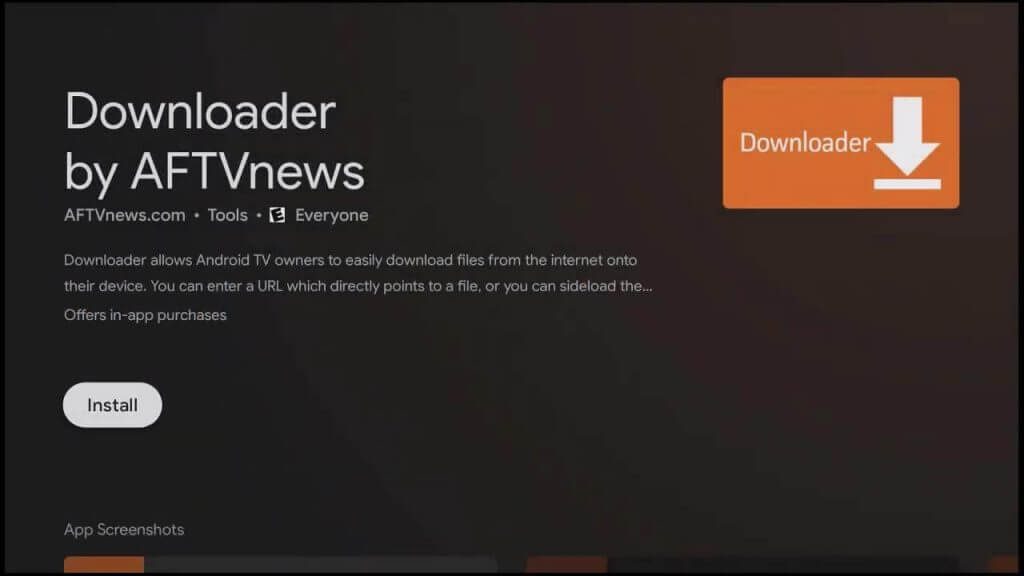
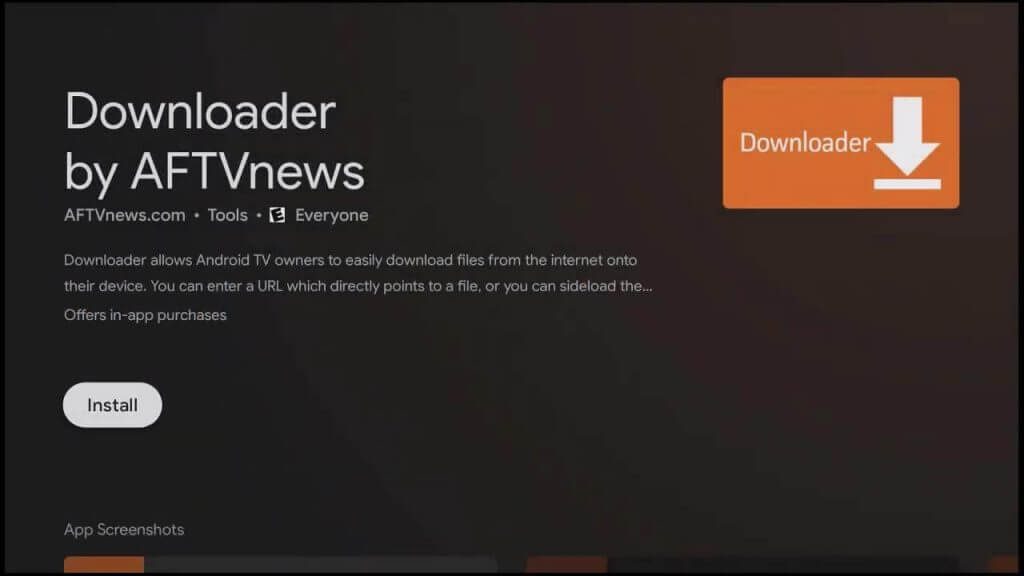
3. Accept any permissions from the application request. If you reject them, the application will not run.
4. On the Home tab, it requires a URL.Enter this link:
-Xtrixtv Website: https://www.iptvapkdownload.com/app/stbivb
-Xtrixtv Plus Website: https://www.iptvapkdownload.com/app/stbivpr
-Xtrixtv Plus device Website: https://www.iptvapkdownload.com/app/substb
Note: You may receive a security prompt to send you to the settings. enable the slider next to Downloader to give it the necessary security permissions to install apps on your shield. Once enabled, go back to the downloader and resume from step 4.
5. Start the Xtrixtv application
Now you can enjoy the wonderful program on your formula Z8. Check out our IPTV tutorial for more features.




