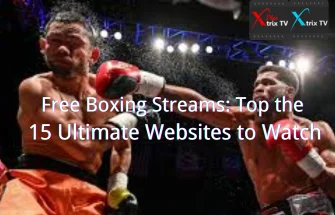We will show you how to use IPTV Subscription on different devices. You will be able to use the application called “XtrixTV Player” to complete the configuration. This application can only run our IPTV service subscription.
If you don’t already have IPTV service, click here to buy an IPTV subscription.
Please note the Xtrix TV IPTV subscription works only for Fire TV Stick devices (FireStick HD, Firestick 4K, Fire TV Cube) and Android devices (Phones, Tablets, Android TV, Android box). So no mag or enigma devices are supported. You can read this IPTV on the Smart TV guide or purchase a Firestick device for Smart TV owners.
Table of Contents
Most Popular Supported Devices
There are some of the most popular supported devices of us
| Android devices | TV Box | Fire TV / Fire Stick |
| Samsung Phone | Formuler Android OTT | NVIDIA SHIELD Box / Shield TV |
| Smart TV (Android OS) | Android Tablet | Enimga2 DVB Box |
how to setup IPTV on Samsung Smart TVs



Subscribe on your Samsung Smart TV without needing a TV box and start watching the same day.
1. To make sure your device is compatible with streaming IPTV, you need to make sure your smart TV is android OS
2. Then, you go to the XtrixTV IPTV download page through your browser
3. Select the APK corresponding to your subscription package and download it, Red or Blue
4. Open the downloaded APK file and install it
5. Open the app and input your IPTV Subscription code. You will get it when you purchase your subscription
Now you can view the channels with the remote control.
Note: Download the XtrixTV Blue or XtrixTV Red STB version of APK
Amazon Firestick / Fire TV / FireCube
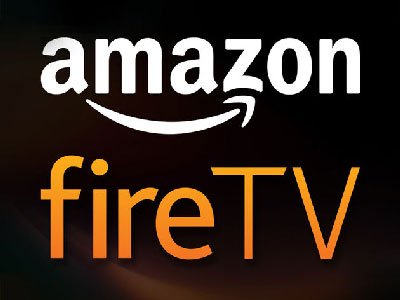
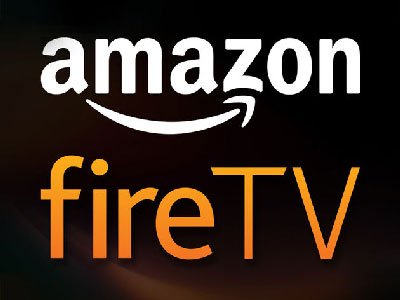
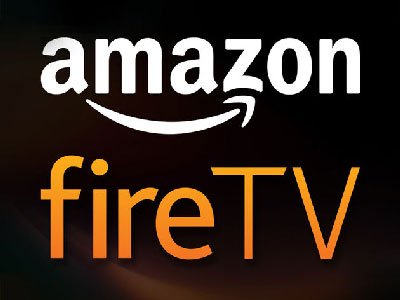
Subscribe today and start watching using your Amazon Fire TV Device (box or stick)
Follow the below instructions to watch IPTV on the firestick.
Amazon Fire TV Stick steps:
1. Settings-Preferences-Privacy settings
–Device usage data (OFF) -Collect app usage data (OFF) -Data monitoring (OFF)
2. Go back to Settings-My Fire TV- Developer Options
–Apps from unknown sources (ON)
3. Go back to home and search for the app Downloader and install it
4. Open downloader and navigate to XtrixTV APK downloads page here
5. Download the app and install it. Open the XtrixTV app and add your activation code. You will get it when you purchase your subscription.
Click here for a more detailed IPTV on FireStick tutorial.
Note: Download the XtrixTV Blue or XtrixTV Red Fire Stick version of APK or this URL:
Blue https://www.iptvapkdownload.com/app/stbxtv
Red https://www.iptvapkdownload.com/app/stbxtvp
Android Smartphone



Subscribe to watch on your android device, phone, tablet, or STB, and we support all android devices
1. Visit the XtrixTV IPTV Website
2. Select the version of APK to which you subscribe and open the download page
3. Scroll to the Phone button and click it
4. Install the APK you downloaded
5. Open the app and input your IPTV Subscription code. You will get it when you purchase your subscription
Note: Download the XtrixTV Blue or XtrixTV Red PAD version of APK
Related: How to download xtrixtv APK on your Android phone?
How to setup IPTV on Android TV Box / Android TV



1. Download “XtrixTV Player” from our website
2. Install and open the XtrixTV Player app
3. Input your XtrixTV IPTV Subscription code that you will receive when you purchase the subscription
4. Now, you can enjoy watching your favorite channels and VOD.
Click here for a more detailed IPTV on Android tutorial
Note: Download the XtrixTV Blue or XtrixTV Red STB version of APK
Formuler Box



We support all Formuler STB. Subscribe today to get our portal and activate your box.
1. Visit the XtrixTV IPTV Website
2. Click the download button and download the XtrixTV APK file to your PC
3. Save the downloaded file into the USB drive.
4. Insert the USB drive into your device.
5. Go to Home > File Manager/File Browser app and install the app.
6. Press the ‘Back’ or ‘EXIT’ button on your remote to go back to the main screen.
7. Find the newly installed XtrixTV Apps from the MyApps section or the list of installed apps.
8. Input your IPTV Subscription code. You will get it when you purchase your subscription
Note: Download the XtrixTV Blue or XtrixTV Red STB version of APK
Nvidia Shield TV Box



If you have just got a new shiny Nvidia Sheild TV which we must admit is the best Android TV box out there by far in terms of performance. Subscribe to our IPTV service today and activate it on your Nvidia Shield.
1. Visit the XtrixTV IPTV Website
2. Download XtrixTV Player APK for PAD version on your PC
3. Save the APK file to the USB drive.
4. Insert the USB drive into your Nvidia Shield device.
5. On the Shield, use ES File Explorer App. If you don’t have it installed, Find and install it from Google Play.
6. From ES File Manager, find your USB find the file you copied from the PC, and install it.
7. Open the app and input your IPTV Subscription code. You will get it when you purchase your subscription
Click here for a more detailed IPTV on Nvidia Shield tutorial.
Note: Download the XtrixTV Blue or XtrixTV Red PAD version of APK
How do you work IPTV? (video)
The following video will explain what IPTV is, how it works, and what benefits it can offer you. From foundational knowledge to advanced concepts, we will cover all the essential information you need to know about IPTV.
FAQ: Download and install APK
Can I use IPTV on a PC with an Android emulator?
No, Does not support it. The working would be not stable.
What devices does IPTV APK not support?
- Our IPTV can not run on PC, VLC Player, M3U files, Windows OS, and Tivimate.
2. Our iptv can run on Android devices, it can run on Android Devices like Smart TVs (Android OS, A lot of clients run our IPTV on Samsung Android Smart TVs), Samsung Phones, PAD, Android TV Box, FireStick/FireTV, and so on.
3. For your Smart TV/device, Please make sure whether it is with Android OS. If not Android OS, can not install our iptv apk.
Why can’t APK be opened or used?
1. Please confirm your device with Android OS.
2. During installation, please give the superuser access to our IPTV APK. (It is best to select “remember choice forever”).
3. Or maybe Your BOX may be out of memory, please clear the cache and try again.
4. Or reinstall the apk again.
5. If the above does not help, please do the factory setting for your device, then try again.
6. Or contact us for support.
How do I install IPTV on my TV?
Installing IPTV on your TV involves several methods, depending on the type of TV you have and your preferences. Here are some common ways to install IPTV on your TV:
- Using a Smart TV with Built-in App Store:
- If you have a Smart TV with an app store (like Samsung Smart TV, LG Smart TV, etc.), you can usually find IPTV apps in the app store.
- Navigate to the app store on your Smart TV.
- Search for an IPTV app (e.g., Smart IPTV, GSE Smart IPTV, IPTV Smarters).
- Download and install the app.
- Launch the app and follow the setup instructions to input your IPTV service provider’s details.
- Using an Android TV or TV Box:
- If you have an Android TV or an Android TV box (like Nvidia Shield, Mi Box, etc.), you can download IPTV apps from the Google Play Store.
- Open the Google Play Store on your Android TV or TV box.
- Search for an IPTV app and install it.
- Launch the app and configure it with your IPTV subscription details.
- Using an External Streaming Device:
- You can use devices like Roku, Amazon Fire Stick, or Apple TV to install IPTV apps.
- Search for IPTV apps in the respective app stores of these devices.
- Download and install the app.
- Open the app and enter your IPTV service credentials.
- Using a Set-top Box:
- Some IPTV providers offer set-top boxes that come preloaded with their IPTV services. You can purchase one of these boxes, connect it to your TV, and follow the setup instructions.
- Casting/Mirroring:
- If you have a mobile device or computer with IPTV installed, you can cast or mirror the content to your TV using technologies like Google Cast (Chromecast) or Apple AirPlay.
- Using a Gaming Console:
- Some gaming consoles, like Xbox and PlayStation, have IPTV apps available in their app stores.
- Download and install the IPTV app from the console’s app store.
- Configure it with your IPTV subscription details.
Remember that you’ll need an active IPTV subscription from a service provider to use these apps effectively. Additionally, make sure your TV or device is connected to the internet to stream IPTV content. The exact steps may vary depending on your TV’s brand and model, so refer to your TV’s user manual or the specific app’s instructions for detailed guidance.
The last
If this tutorial doesn’t cover the streaming device you’re using, feel free to leave us a comment or help us complete the tutorial for all Xtrix IPTV devices.