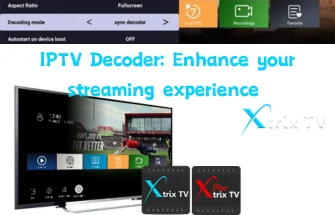Table of Contents
What is EPG?
The EPG is a guide to electronic programming. The main role of EPG is to use the menu provided by EPG to choose their favorite broadcast channel. Choose their favorite video programs and check IPTV for information on life, entertainment, and sports. Users can also order their favorite programs using the menu provided by EPG. Users can also order their favorite programs using the menu provided by EPG. Users can also order their favorite programs using the menu provided by EPG.
Each digital TV provider offers its own e-programming guide user interface and content. The program list offered by IPTVXtrixTV allows users to browse the shows over the next seven days.
How do I change the EPG format?
The IPTVXtrixTV has three EPG styles: Grid EPG, Classic EPG, and Normal EPG. The default is ordinary EPG, and you can choose the EPG style according to your own style.
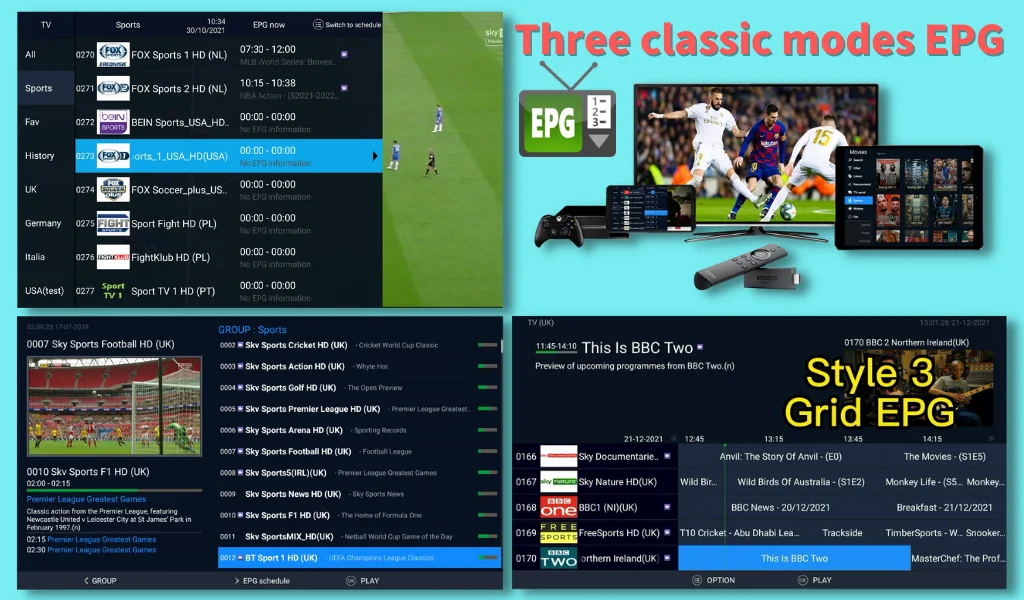
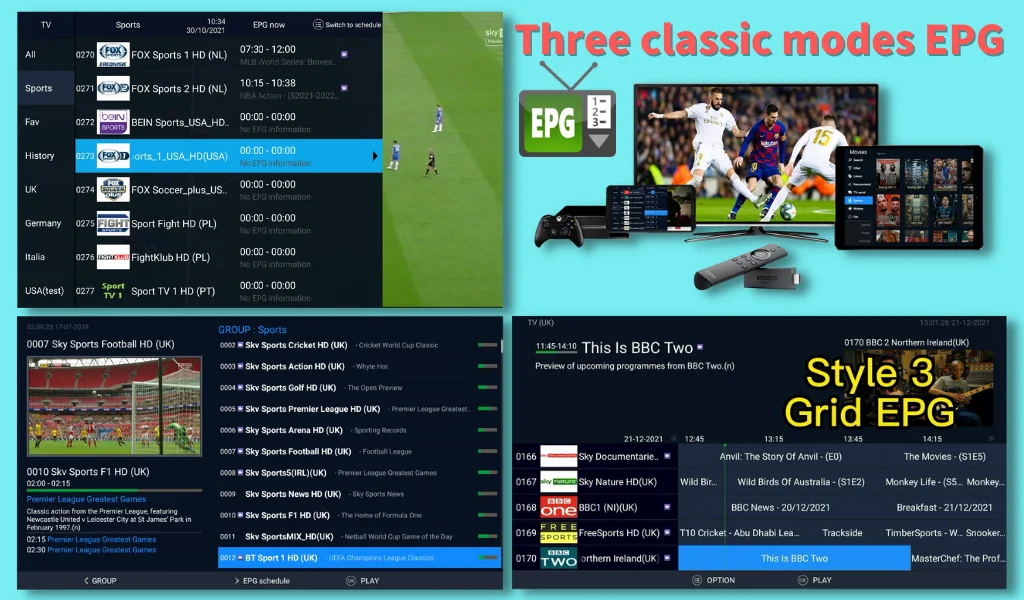
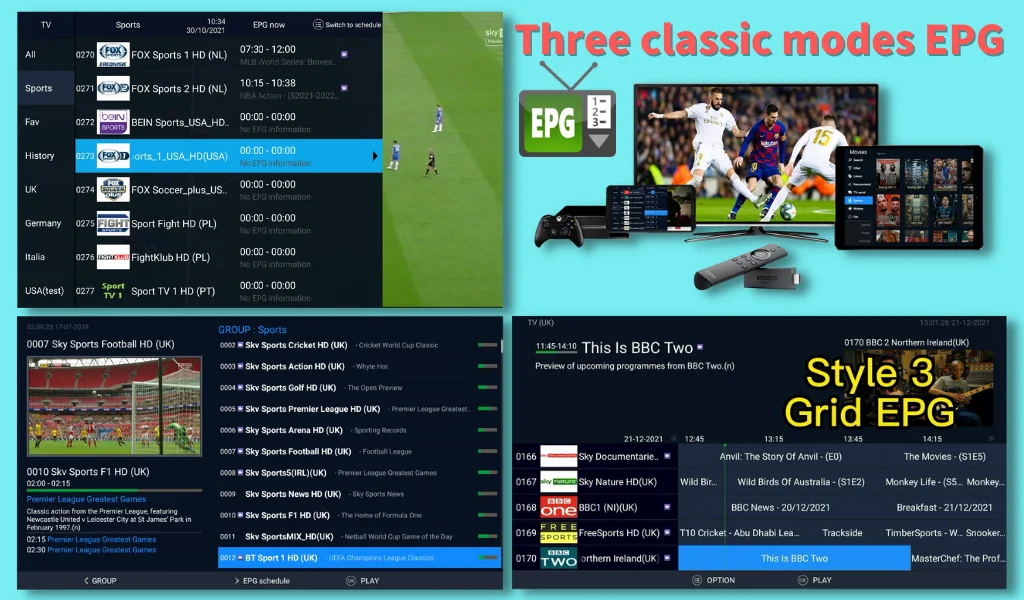
Below I have prepared a screenshot guide to take you into different EPG styles.
The IPTVXtrixTV has two ways to switch between the EPG styles.
Method 1: You can choose the EPG style you want on the IPTVXtrixTV home screen.
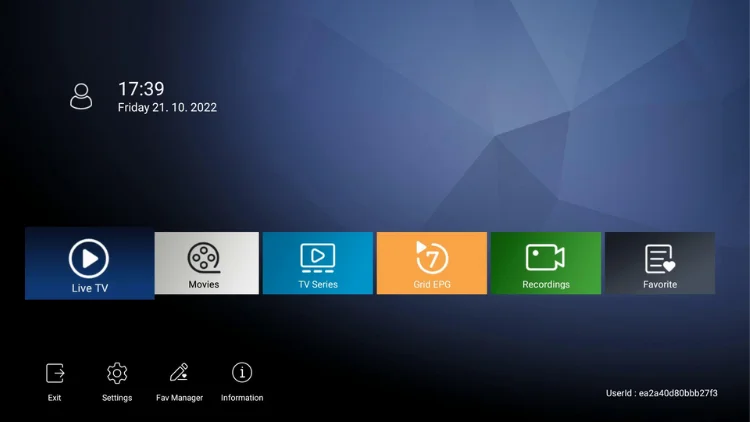
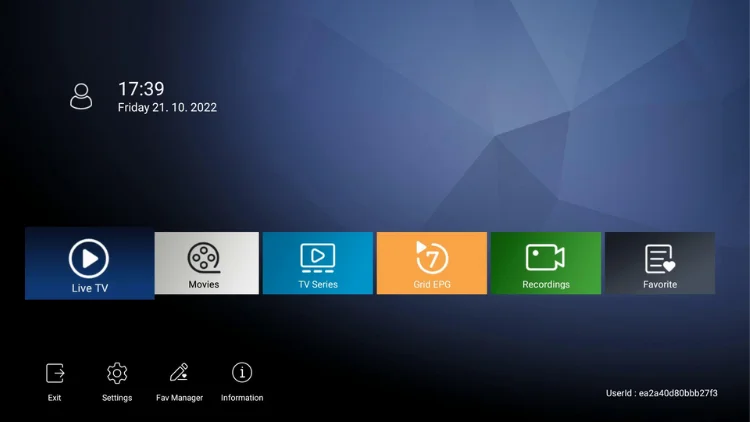
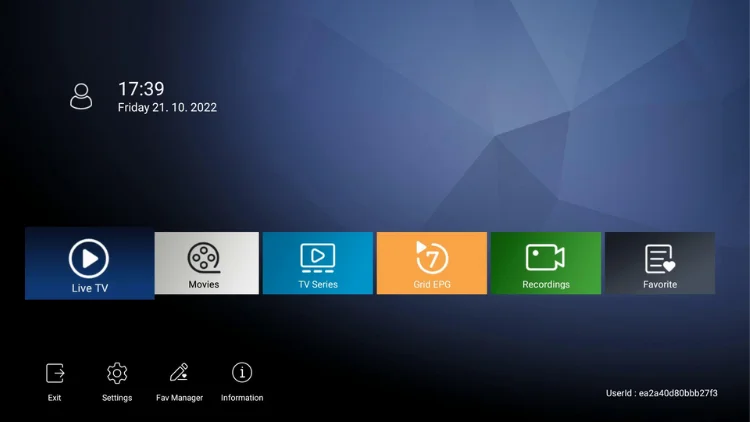
Method 2: Or you can go to the Settings-Misc, scroll down on “EPG mode” options, press the right buttons on the Remote to switch EPG style.
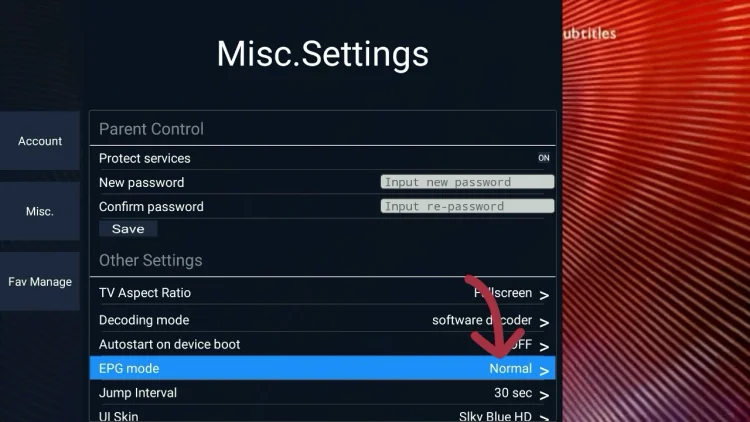
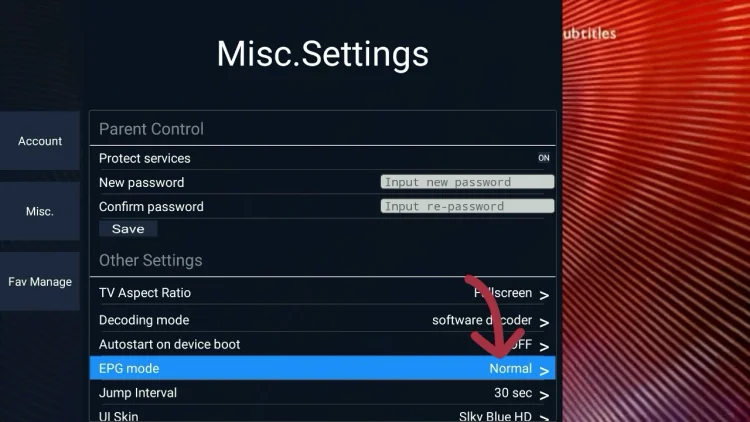
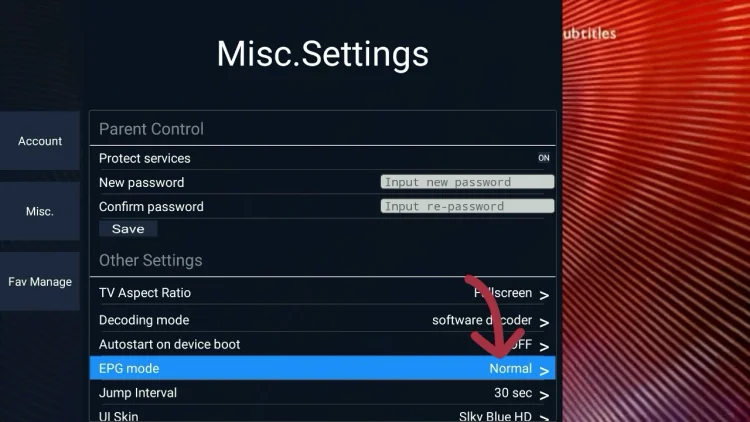
About IPTVXtrixTV EPG
Different versions of subscriptions have different EPG styles.
Only standard (STB version) and Plus version (STB version) come with the classic EPG.
- Install standard STB version(blue) and Plus STB Version(red) on Android TV Box and Android Smart TV to get Classic EPG.
- If you have the plus PAD version (red) installed on your PAD or phone, there is no classic EPG.
- If you have the standard PAD version (blue), there’s no classic EPG either.
How to use GRID EPG ON XtrixTV & XtrixTV Plus
You can find it in the below chart.
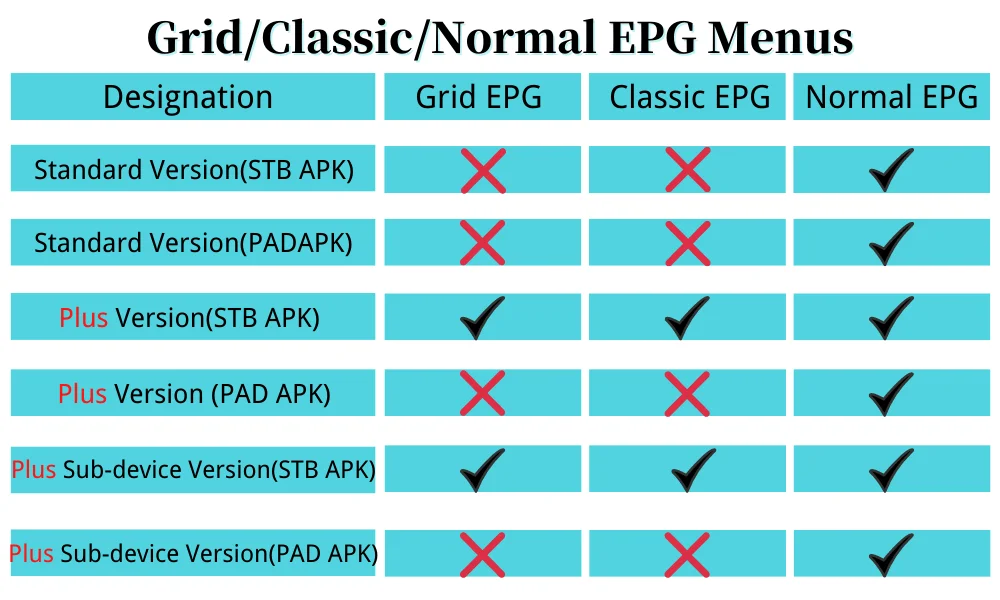
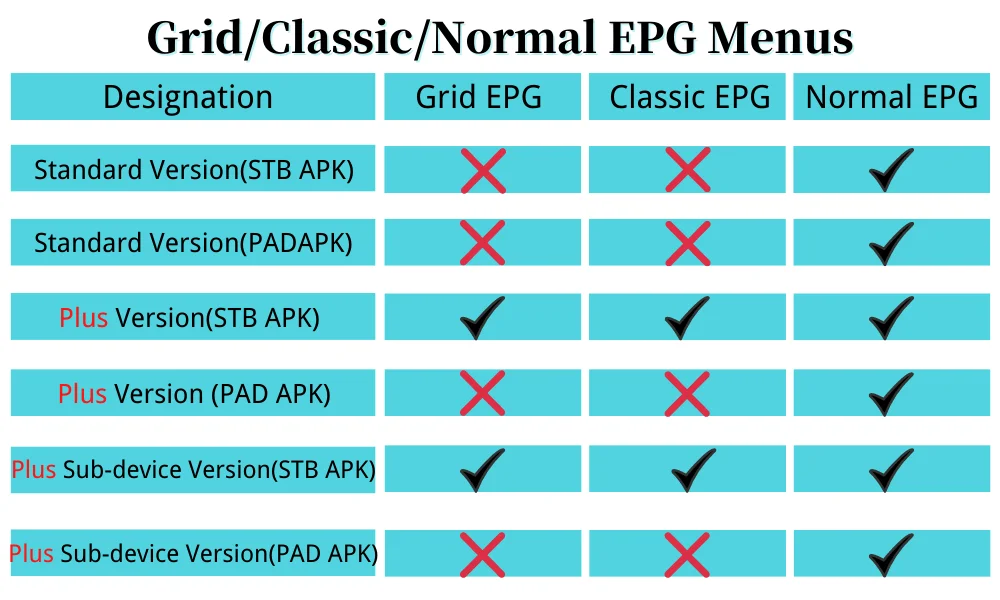
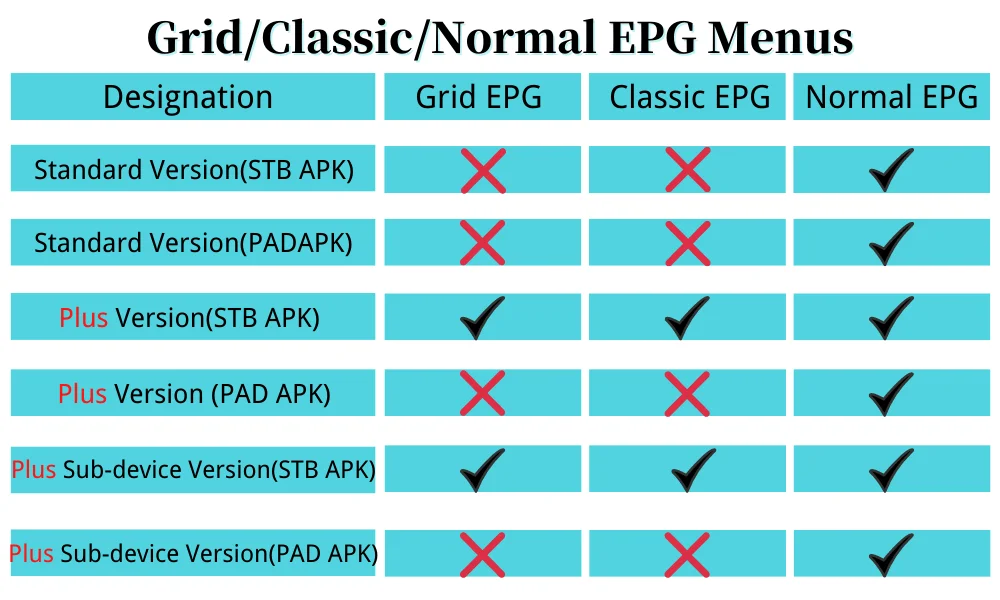
Now, you can play on-demand for your favorite programming channel on IPTVXtrixTV. IPTVXtrixTV has the characteristics of a stable stream, high-quality zero freezing channel, clear picture, and so on. Provide a 3-day free trial for new users before IPTV subscription, allowing you to experience whether our service meets your needs.
Which IPTV providers offer EPG (Electronic Program Guide)
Many IPTV providers offer EPG (Electronic Program Guide) as part of their service, although the availability and quality of the EPG may vary depending on the provider. Here are a few popular IPTV providers that offer EPG:
- Xtrix IPTV: Provides three EPG modes: Grid EPG, Classic EPG, normal EPG
- GTV IPTV: Provides three EPG modes: Grid EPG, Classic EPG, normal EPG
- IPTV Smarters: This is a popular IPTV provider that offers a comprehensive EPG with detailed program information and schedules.
- Helix IPTV: This provider offers a high-quality EPG with support for multiple languages and time zones.
- Vader Streams: This provider offers a customizable EPG with advanced features like program reminders and program filtering.
- Beast TV: This provider offers a simple but effective EPG with easy-to-navigate menus and program information.
- Epicstream: This provider offers a clean and easy-to-use EPG with detailed program information and an intuitive user interface.
- Nitro TV: This provider offers a comprehensive EPG with detailed program information and support for multiple time zones.
How to install EPG on home screen?
To install an electronic program guide (EPG) on your home screen, the specific steps will depend on the device and the software you are using. However, here are some general guidelines:
- Check if your device supports EPG. Many modern TVs, set-top boxes, and media players come with built-in EPG functionality. If your device does not have EPG built-in, you may need to install a separate EPG application or use a third-party service.
- Install the EPG app. If you need to install a separate EPG app, you can search for it in your device’s app store or marketplace. Some popular EPG apps include TV Guide, EPG TV Listings, and XMLTV.
- Set up the EPG. Once you have installed the EPG app, you will need to set it up to display the channels and programs you want. This may involve selecting your location, choosing your TV provider or streaming service, and configuring the EPG settings.
- Add the EPG to your home screen. To add the EPG to your home screen, you may need to create a shortcut or widget. This will vary depending on your device and software. Generally, you should be able to long-press on the EPG app icon, select “Add to Home Screen” or “Create Shortcut,” and then drag the shortcut to your desired location.
Keep in mind that the specific steps for installing an EPG on your home screen may vary depending on your device and software. You may need to consult your device’s user manual or online forums for more detailed instructions.